For ClearSCADA to use the translated versions of the strings, you need to associate the server with a dictionary folder. To do this, use the Dictionaries section on the ClearSCADA Server Configuration Tool:
- Access the ClearSCADA Server Configuration Tool (see Accessing the ClearSCADA Server Configuration Tool).
- Expand the System Configuration branch of the tree-structure.
- Select the Dictionaries branch to display the Dictionaries section.
-
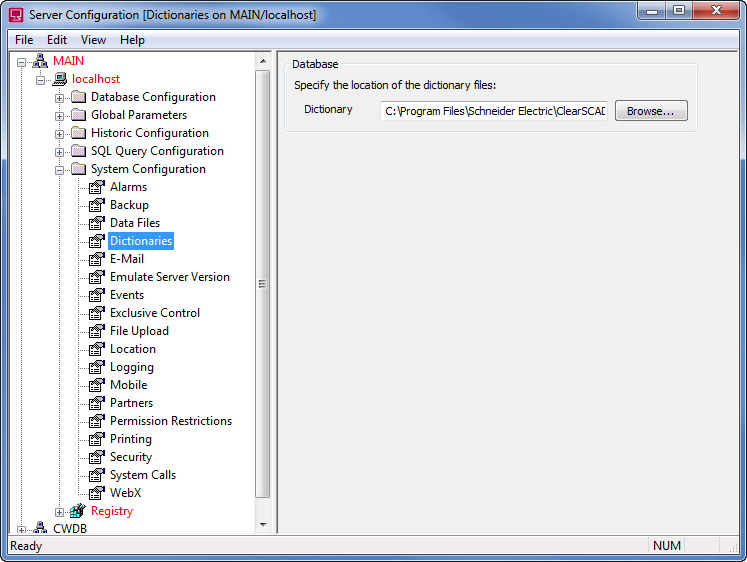
- Use the browse button next to the Dictionary field to define the location of the dictionaries folder (When you select the browse button, the Select Dictionaries Folder window is displayed. Use the Select Dictionaries Folder window to navigate to the required dictionary folder, and then select the OK button to confirm your selection).
- The ClearSCADA server and clients will refer to the selected dictionaries folder for translated strings. They will search in the directories folder for any user-created strings that are prefixed with the @ character. If a search string is located in the dictionary files, ClearSCADA will read the ‘translation’ for that string. It will then use the ‘translation string’ in place of the search string on Mimics, Trends, Lists, etc.
- Apply the changes to the server configuration by right-clicking on the system icon in the explorer section of the ClearSCADA Server Configuration Tool, and then selecting the Apply Changes option.
- Restart any ViewX or WebX clients so that they are set to search in the defined dictionaries folder.