If a user attempts to display a document that is incompatible with the user’s client, ClearSCADA displays an 'Unsupported File Format' message. This indicates that the client PC is running an older version of ClearSCADA than the client PC that was used to save the document. By using the Save All Documents feature you can save the document in a format that can be used by the user’s client (and other clients).
You can use the Save All Documents feature to save all documents in a format that is compatible with the ClearSCADA version that the server is emulating. This will allow your clients to display every Mimic, Trend, Logic program etc., as the version of ClearSCADA that the server is emulating should be compatible with every client.
To convert unsupported files into supported files:
- Check that the server is set to emulate the oldest version of ClearSCADA that is running on one of its clients (see Setting a Server to Emulate a Software Version).
- Log on to a client that is running a version of ClearSCADA that is the same version (or later) as the version running on the server. Typically, it is easiest to log on to the client that is running on the server itself.
- Locate the following file in the ClearSCADA software that is installed on the client:
-
SaveAllDocuments.exe
- Run the SaveAllDocuments.exe program.
The Save All Documents program runs and the Save All Documents window is shown. -
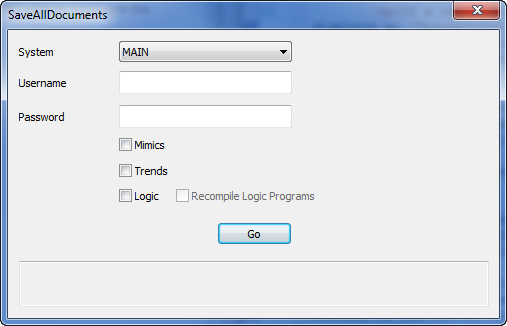
- Use the Save All Documents window to select the required system and choose which types of document are saved in a compatible format:
- System—Choose the system which contains the latest version of the server and the files that are to be converted.
- Username—Enter the user name for accessing the selected system.
- Password—Enter the password for accessing the selected system.
- Select the check boxes for the types of documents you want to convert:
- Mimics
- Trends
- Logic
- If you want the Logic programs to run again after saving, you should also select the Recompile Logic Programs check box.
- Select the Go button.
The documents are saved in a compatible version and the Save All Documents window is closed. Users should now be able to display the documents on the clients running the older version of the ClearSCADA software.NOTE: During the save process, you can select the Abort button at any time to cancel the document conversion. If you abort the conversion, any documents that have not yet been converted will remain in their current format (and so may be unavailable on some clients)