You can link external ODBC databases with ClearSCADA so that the external databases can also be queried via ViewX or WebX. For example, you can link an SQL Server database to ClearSCADA, and then edit the SQL for a Queries List so that it queries:
- just the ClearSCADA database
- just the external database
or
- both the ClearSCADA database and the external database simultaneously.
You can link one or more external ODBC databases to ClearSCADA by using the Server Configuration Tool’s Linked ODBC Tables settings. These are located in the SQL Query Configuration branch.
To link an external ODBC database with ClearSCADA, you need to
- Use Windows to configure your operating system to recognize the external database. To do this, you need to use the Data Sources settings that are available via the Control Panel. When configuring the Data Sources settings, you can define various settings for accessing the external table, including passwords and a name for the external table. For more information, please refer to the Microsoft documentation for using the Data Sources tool.
- Access the ClearSCADA Server Configuration Tool (see Accessing the ClearSCADA Server Configuration Tool)
- Expand the SQL Query Configuration branch.
- Select the Linked ODBC Tables branch to display the Linked ODBC Tables section.
- Right-click on the background of the Linked ODBC Tables section to display a context sensitive menu.
- Select the Add Linked ODBC Table option to display the Add Linked ODBC Table window.
-
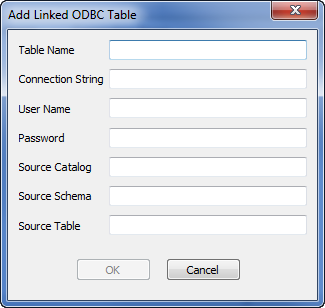
- Use the Add Linked ODBC Table to configure the link to the external database as follows:
- Table Name—The name that will be used to identify the external database in ClearSCADA. This can be any alphanumeric string of your choosing - it does not have to correspond to any other setting or name, but has to be unique. You should avoid using punctuation characters such as apostrophes in the table name.
- Connection String—The connection string that allows ClearSCADA to identify and access the external data source. The connection string syntax varies for each driver, with some drivers providing additional connection functionality. For information on the appropriate connection string for your external database, please refer to the documentation provided by the manufacturer of your database product.
The Connection String you enter has to be appropriate for the type of external database and consistent with the settings you made via the Data Sources settings (see step 1 of this procedure).
- User Name—Use to define the user name of a user account in the external database. This user account will be used by ClearSCADA to attempt to gain access to the external database, and so should have sufficient access permissions to the database tables.
The User Name entry is only needed if security authentication is required and the User Name has not been included in the Connection String.
NOTE: If a User Name and Password is required, you should only include the User Name and Password once. Either include the User Name and Password in the Connection String or enter them separately in the User Name and Password fields. If you define the User Name and Password more than once, ClearSCADA will notify you of an error in the string.
NOTE: ClearSCADA usernames and passwords that stored in the registry are encrypted (for example for alarm redirection). You can only decrypt them on the machine from which they were backed up. This means that backing up the registry and then re-applying it to another machine requires you to recreate users in order to use the affected functions. This is also true if windows is re-installed on the machine.
- Password—Use to define the password for the user account (above). The Password is only needed if security authentication is required and the Password has not been included in the Connection String.
- Source Catalog—Use to define the catalog element of the external database hierarchy (if required).
The ODBC standard allows databases to be structured in a three tier hierarchy, with the catalog being the upper level, the schema being the middle level, and the individual tables being the lower level. The way in which third-party drivers use this hierarchy varies, so you should refer to the documentation for your external database application for more information on what is the appropriate Source Catalog entry. For some drivers, a Source Catalog entry may not be required.
- Source Schema—Use to define the schema element of the external database hierarchy (if required). As with the Source Catalog setting, the Source Schema is used differently by different drivers. For this reason, you should refer to the documentation for your external database application for more information on what is the appropriate Source Schema for your configuration. For some drivers, a Source Schema entry may not be required.
- Source Table—Use to define the external database table that is to be made available for use with queries in ClearSCADA. Enter the name of the database table you require.
- Select the OK button to confirm your selections and close the Add Linked ODBC Table window.
A new ODBC link is created and is added to the list of ODBC links shown in the Linked ODBC Tables settings. If you right-click on the ODBC link, a context sensitive menu is displayed; you can use the menu to Modify an ODBC Table Link or Delete an ODBC Table Link. - Right-click on the system icon in the tree-structure, and select the Apply Changes option to apply the changes.
Example:
ClearSCADA Link to an SQL Server Database Table
In this example, ClearSCADA is to be linked to a table in an external SQL Server database. The table is named 'QualityDCC' and the external SQL Server is configured as ‘ARX’ in the Windows settings. For security, the external SQL Server database uses Windows user accounts. To allow other applications, including ClearSCADA, to access its tables, the SQL Server database is configured to provide access to users that log on via a Windows user account with the User Id: Administrator and Password: ClearAccess.
The external database has a catalog named Build and uses the default schema for SQL Server which is dbo.
To begin with, a user logs on to the ClearSCADA server PC and accesses the Data Sources (ODBC) settings in Windows. Using the System DSN settings, the user creates a new data source of the type SQL Server. The Name of the data source is defined as ‘QualityDCC’, and the Server is set to the SQL server that stores the ‘QualityDCC’ database table. Next, the data source is set to use Windows authentication, and no other changes are made to the default Data Source configuration.
The user then accesses the Server Configuration Tool and navigates to the Linked ODBC Tables settings. They right-click on an empty part of the background of the Linked ODBC Tables settings and then select the Add Linked ODBC Table option from the context sensitive menu. This displays the Add Linked ODBC Table window, and the following settings are entered:
- Table Name—ExternalQuality
- Connection String—Driver=SQL Server; Server=ARX;
- User Name—Administrator
- Password—ClearAccess
- Source Catalog—Build
- Source Schema—dbo
- Source Table—QualityDCC
The Table Name does not have to match the actual name of the external table - the Table Name is just the name that will be used for the external table in ClearSCADA.
The user selects the OK button to confirm the selections, and then applies the changes to the server by right-clicking on the system and selecting Apply Changes.
The user then runs ViewX on the ClearSCADA server. They log on and display an Objects Queries List with no filters. Next, they right-click on the List to display a context-sensitive menu. They select the Edit Query option to display the SQL Query for the List. By default, the SQL Query is set to display data from the CDBObject table which is a table in the ClearSCADA database.
The user edits the SQL Query so that it states FROM CDBOBJECT JOIN QualityDCC USING (Id) then selects OK. This sets the SQL Query to take information from the CDBOBJECT table in ClearSCADA and also from the QualityDCC table in the external SQL Query database.
The Object List now shows the objects in the ClearSCADA database and the objects in the QualityDCC database table.