You need to create and configure an archive database item for each archive that you want to create. The configuration of the archive item defines the:
- Location of the data that is archived
- Importance of alarms and events that relate to the archive
- Details of the device used to write the data to the archive media
- Details of the archive media.
We recommend that you configure at least one archive for each server (especially with main-standby systems).
If you configure one archive per server, we recommend that you set the archive to store the root (system) Group of the server—this archives the data on the server.
If you configure multiple archives per server, we recommend that you create archives for each Group of items. If there are not archives for each Group of items, some data and/or events will not be archived.
To create and configure an archive that will allow the historic data and event messages to be archived:
- Run ViewX on a client PC (or on the server if the server is setup to be a client-server) and log on.
- Display the Database Bar (see Display an Explorer Bar in the ClearSCADA Guide to ViewX and WebX Clients).
- Expand the system in the Database Bar.
- Right click on the Group that is to contain the archive.
A context-sensitive menu is displayed. - Select the Create New option, followed by the Other option, and then the Archive option.
A new archive item is added to the tree-structure for the system. It is selected automatically, ready for you to define its name. - Enter the name of the archive and press the Enter key to confirm.
- Right click on the archive.
A context sensitive menu is displayed. - Select the Edit Properties option.
The Archive Form is displayed.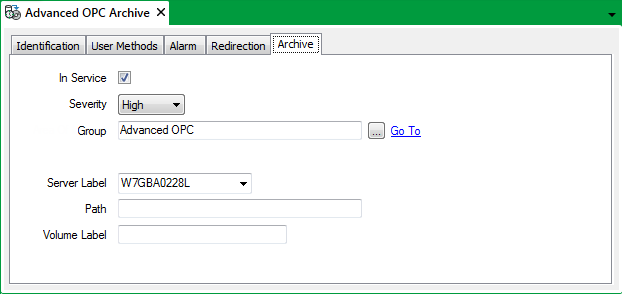
This section describes how to use the fields of the Archive tab to configure an Archive.
- In Service—Use to specify whether the archive is active or inactive (see Placing an Item In Service in the ClearSCADA Guide to Core Configuration).
- Severity—Use the combo box to choose the level of importance of any alarms or events that are raised or generated for the archive.
The available severities are defined on the Severities tab of the ClearSCADA Server Configuration Tool (see Alarm and Event Severities).
- Area of Interest—This field is only displayed if the Area of Interest feature is enabled on your system. Use the field to specify the Area of Interest with which the archive is to be associated (see Assign a Different Area of Interest to an Item's Alarms and Events in the ClearSCADA Guide to Core Configuration).
- Group—Use the field to determine what data is stored. You can choose to store the data for items in a specific Group, or you can choose to store the entire system by selecting the ($Root) Group. Select the browse button to display a Reference browse window, and select the required group from the window.
- Server Label—Use the combo box, to either:
- Select the server that is connected to (or contains) the device that will be used to write the historic data to the archive media. For example, if the data is to be archived to a CD-R that is in the CD-RW drive of a server named VTG, select VTG from the Server Label combo box.
Or:
- Select the server that contains the data that is to be archived. This applies to multiple server systems (hot standby and so on), where you can archive the data stored on any of the servers.
- Select the server that is connected to (or contains) the device that will be used to write the historic data to the archive media. For example, if the data is to be archived to a CD-R that is in the CD-RW drive of a server named VTG, select VTG from the Server Label combo box.
- Path—Enter the drive and folder that is to be used to store the historic data on the archive media. For example, D:\Archive\.
- Volume LabelUse to either:
- Enter the label of the archive media in the Volume Label field. Each volume has to have a unique label, which is used by ClearSCADA to confirm that it is writing to the correct CD-RW, DVD and so on.
When you specify a Volume Label, the historic data will not be written to any other archive media, for example, it will not be written to an old disk that has been left in the drive accidentally.
If you enter a Volume Label, ClearSCADA will only write to a volume that has exactly the same label. For example, if you want ClearSCADA to write to a DVD on drive D:\, and the DVD is to be labelled SVRA WK12/02. After inserting the DVD into drive D:\, use Windows to name the DVD SVRA WK12/02 (you would define the name when the DVD is formatted). Then, in ClearSCADA, you would define the Path of the Archive item as D:\ and the Volume Label as SVRA WK12/02. ClearSCADA will then only write the archive to the DVD named SVRA WK12/02 (in drive D:\). If any other disk is inserted in drive D:\, the archive will be unsuccessful and generate a diagnostic message.
Whenever you start using a new volume, for example when the previous volume is full, you have to re-configure the archive so that is has the label of the new volume.
NOTE: For archiving to a volume to take place, the volume has to be located in the defined path and has to be accessible (ClearSCADA has to be able to write to the volume). When the volume is in place, ClearSCADA will mount the volume automatically (if required), prior to writing the data.
We advise that you adhere to a consistent volume labeling scheme as ClearSCADA stores the volume label. It is easier for operators to locate the necessary archives if they are suitably named and stored. For example you could use volume labels that consists of the server name followed by a numerical indication of the archive number. For example, SVRA WK12/02 for an archive that is the backup of the SVRA server for week 12, 2002.
NOTE: When you specify the Volume Label on the Archive Form, it has to match the label that has been applied to the volume via the operating system.
Or:
- Leave the Volume Label field blank. This means that ClearSCADA will write the data to the relevant drive, irrespective of what the drive may contain. For example, if the Path is D:\, ClearSCADA will write the data to drive D:\ without checking the content of drive D:\. This means that if a disk has been left in a drive by mistake, ClearSCADA will write the data to the wrong disk.
- Enter the label of the archive media in the Volume Label field. Each volume has to have a unique label, which is used by ClearSCADA to confirm that it is writing to the correct CD-RW, DVD and so on.
- Save the configuration (see Saving Configuration Changes in the ClearSCADA Guide to Core Configuration).
The archive is configured to store the historic data of the Group or System that you defined in the Archive's configuration. The archive will take place according to a schedule or when the Archive action is used.