You can use the Archive Volumes Manager to create a duplicate archive volume. This is useful when you need to create extra copies of an archive volume, for example, backup copies for storage in a fire safe.The ClearSCADA server does not update the archive index as the duplicate volume is simply a backup copy of an existing volume (the index will continue to reference the original volume).
ATTENTION: For important archive data, we recommend that you create a duplicate archive volume immediately after creating the original volume. This will ensure all the data is included in the duplicate volume and provide redundancy in case the primary archive volume become unusable or lost.
The amount of the historic data that is copied to a duplicate volume is dependent on the historic configuration settings, if the duplicate is not created immediately after the original volume, (see Historic Configuration Settings).
To create a duplicate volume:
- Access the Archive Volumes Manager (see Manage Your Archive Volumes)
- Right-click on the archive volume you require.
A context-sensitive menu is displayed. - Select the Create Duplicate Volume option from the context sensitive menu.
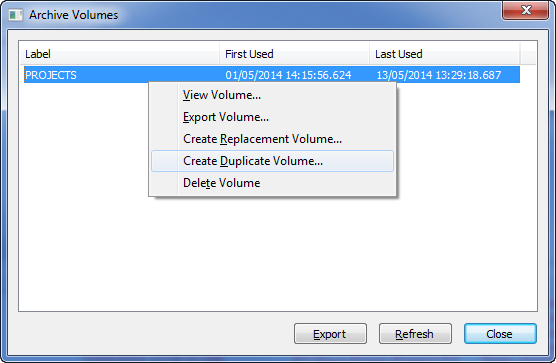
If the data that is on the original archive volume is still online, you will be able to create a complete duplicate archive volume, a browse window is displayed (go to step 4).
However, if only part of the data is still online, you will only be able to create a partial duplicate archive volume and a message is displayed to inform you that some of the data on the original archive volume is no longer online and so cannot be included on the replacement volume. You can use the Volume window to see how much of the archive volume’s data is still online (see Viewing an Archive Volume).
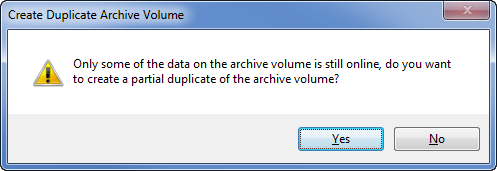
When you select Yes to continue, a browse window is displayed.
- Use the browse window to define the destination for the duplicate volume, and then select the OK button to confirm.
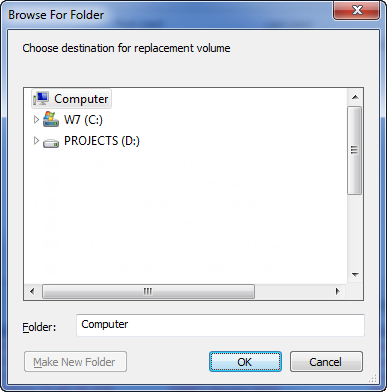
ClearSCADA will then create a complete or partial duplicate volume, depending on how much of the data is still available online.
Further Information