Use the Archiving section of the Server Configuration Tool to define the availability of the Mount action and the size of the Journal batch and Configuration Changes batch.
NOTE: You need to enable archiving for Historic Data, Event Journal or Configuration Changes, to use the archiving settings, Define the Archive Time for Historic Data.
To define the Archive settings:
- Access the ClearSCADA Server Configuration Tool, (see Accessing the ClearSCADA Server Configuration Tool).
- Expand the Historic Configuration branch of the tree-structure.
- Select the Archiving entry.
The Archiving section is displayed.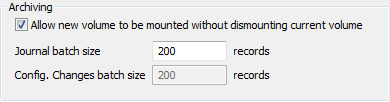
- Use the Archiving section to configure the following settings:
- Allow New Volume to be Mounted without Dismounting Current Volume—Data that is eligible for archiving can be archived to an archive volume such as a CD, DVD or another hard drive. Before archiving to a volume can take place, the volume has to be mounted—ClearSCADA needs to be instructed that the volume is ready to be written to. To mount a volume, a user has to select the Mount action (see Archive Data Manually).
The Mount action is available for archive volumes by default. However, you can choose to limit the availability of the Mount action so that it is only available when a volume is not already mounted.
- Select the check box if you want the Mount action to be available for every archive volume, including those that have already been mounted.
- Clear the check box if you want the Mount action to only be available for volumes that are not already mounted.
- Journal Batch Size—If Event Journal data is set to be archived then it is archived in batches of records. Use this field to define the number of records that can be archived in a single batch, (see Define the Archive Time for Historic Data). The default is 200 records.
- Config.Changes Batch Size—If configuration changes data is being recorded and set to be archived, then the data is archived in batches of records. Use this field to define the number of records that can be archived in a single batch, (see Define the Archive Time for Historic Data). The default is 200 records.
When any archive process is progress, the database cannot be accessed by other system activities as it is locked. For example, if the Journal or Configuration Changes batch size is 200 and there are 10000 records, the archive process will lock the database, archive 200 records then unlock the database so that it can be accessed by other system activities. Then when the next 200 records are to be archived the database will be locked and then later released and so on until the archive process is complete.
If you increase the number of records, the archiving process will complete more quickly, but any other system activities that require access to the data (such as SQL queries, driver updates and so on) will take longer to complete as the archiving process locks the database.
If you decrease the number of records, the archiving process will take a longer time to complete but will have less effect on other system activities that require access to the database.
- Allow New Volume to be Mounted without Dismounting Current Volume—Data that is eligible for archiving can be archived to an archive volume such as a CD, DVD or another hard drive. Before archiving to a volume can take place, the volume has to be mounted—ClearSCADA needs to be instructed that the volume is ready to be written to. To mount a volume, a user has to select the Mount action (see Archive Data Manually).
- Right-click on the system icon in the tree-structure, and select the Apply Changes option to apply the changes.
When you have defined the archiving settings, you can proceed to: