You can use the ClearSCADA Server Configuration Tool to define whether alarms can be disabled.
An alarm can be inhibited for specific items or Groups in the database. When an item has its alarms disabled, there are no alarms raised for the item, even if it has values or states that corresponds to a defined alarm condition.
You can also use the ClearSCADA Server Configuration Tool to define whether alarms are disabled for:
- An infinite amount of time. Alarms are not raised until the alarms are enabled for the item.
- A pre-defined amount of time (defined by a system administrator). The alarms for the item will be de-activated for a specific amount of time. When the specified time has elapsed, alarms are automatically enabled for the item.
- A variable amount of time (defined by an engineer or operator). The alarms for the item will be de-activated for an operator-defined amount of time. The operator can define any amount of time up to the Maximum Duration amount as defined on the Alarms section of the ClearSCADA Server Configuration Tool.
It is also possible to configure alarms so that they cannot be disabled.
NOTE: As an alternative to disabling alarms, you can use the Alarms Suppression feature to restrict certain active alarms so that they are not shown in the Alarms List and Alarm Banner (see Alarm Suppression in the ClearSCADA Guide to Alarms).
To define whether alarms can be disabled (and the amount of time for which they remain disabled):
- Access the ClearSCADA Server Configuration Tool (see Accessing the ClearSCADA Server Configuration Tool).
- Expand the System Configuration branch of the tree-structure.
- Select Alarms to display the Alarms section (you need to use the settings in the Disable Alarms box).
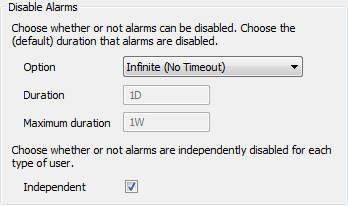
- Select the Alarms and Events Enabled check box (at the top of the Alarms section) to allow ClearSCADA to raise alarms and log events.
- Use the Option combo box in the Disable Alarms section to define how the Disable Alarms feature works. Choose from:
- Not Allowed (Always Enabled)—The Disable Alarms feature is deactivated. Alarms cannot be disabled. If you selected this option, skip steps 6 and 7 and proceed to step 8.
- Infinite (No Timeout)—When alarms are disabled, they remain disabled until they are enabled by a user, Logic program etc. If you selected this option, skip steps 6 and 7 and proceed to step 8.
- Fixed Duration—When alarms are disabled, they are disabled for a specified duration. You enter the duration in the Duration field (see step 6). When the duration expires, the alarms are enabled again. The alarms can also be enabled by a user or Logic program, and so on, during the Duration time period.
- Variable Duration—When alarms are disabled, they are disabled for a specified duration (or up until the alarms are enabled by a user, Logic program, and so on). The duration is defined by the operator when the alarms are disabled, although the default amount is defined in the Duration field in the Alarms section (see step 6). The operator cannot enter an amount of time that exceeds the Maximum Duration (see step 7).
- Enter the amount of time for which the alarms are disabled in the Duration field.
- If you used the Option combo box to select Fixed Duration, the amount of time that you enter in the Duration field defines the timespan for which the alarms are disabled. For example, if you enter 1H, and an operator uses the Disable Alarms action on a point, alarms will not be raised for the point for 1 hour. The alarms will become active after 1 hour or when an operator uses the Enable Alarms action for the point.
If you defined a Fixed Duration, proceed to step 8.
- If you used the Option combo box to select Variable Duration, the amount of time that you enter in the Duration field defines the default timespan for which alarms are disabled. The default time can be overridden by the operator when the alarms are disabled. However, the operator cannot disable the alarms for a greater amount of time than the defined Maximum Duration period (see step 7).
- If you defined a Variable Duration, proceed to step 7.
- If you used the Option combo box to select Fixed Duration, the amount of time that you enter in the Duration field defines the timespan for which the alarms are disabled. For example, if you enter 1H, and an operator uses the Disable Alarms action on a point, alarms will not be raised for the point for 1 hour. The alarms will become active after 1 hour or when an operator uses the Enable Alarms action for the point.
- Enter the longest amount of time for which the alarms can be disabled in the Maximum Duration field. This setting is only available when the Option combo box is set to Variable Duration.
If you enter 0 as the Maximum Duration, the alarms can be disabled for any amount of time that the operator specifies—there is no maximum duration.
- Right-click on the system icon in the tree-structure, and select the Apply Changes option to apply the changes.
When you have finished defining the Disable Alarms settings, you can proceed to Define whether User Types can Disable Alarms Independently. Alternatively, you can continue to define the other server configuration settings. If you are unfamiliar with the server configuration process, we recommend that you proceed to learn about E-Mail Settings.