NOTE: This section applies to advanced drivers only.
You can use the ClearSCADA Server Configuration Tool to define the maximum amount of time permitted for a driver to complete a request. By defining a maximum time, you allow the driver to abort a request that is taking too long to complete.
There are two driver request timeouts:
- Request Timeout—The driver has to start to perform the request within this period. If the request is still pending after this period, the driver detects that the request has failed and then aborts it. However, if the request is active when the Request Timeout time expires, additional time is allowed for the request to complete. This additional amount of time is the Request Timeout Extension.
- Request Timeout Extension—An additional amount of time that is added to the Request Timeout. The Request Timeout Extension is only used if the request is active at the time the Request Timeout expires. For example, if the Request Timeout is 600 seconds, and after 600 seconds the request is active (the driver is in the process of performing the request), the request is allowed an additional period to complete. The additional time period is the amount of time defined for the Request Timeout Extension. If the request has not completed after this extended period, the request is aborted and fails.
Typically, the default settings of 10 minutes, with a 5 minute extension are adequate. However, certain requests such as a file transfer or download configuration may take longer due to slow communication links, or very large files or outstations. For these types of request, you may need to increase the timeouts.
Requests that are aborted due to a timeout are logged in the Event Journal.
NOTE: Some drivers have their own timeout that is used instead of the Request Timeout (for specific requests that routinely take longer to complete). For more information, please refer to the relevant Driver Guide).
To define the limits for the two request timeouts:
- Access the ClearSCADA Server Configuration Tool (see Accessing the ClearSCADA Server Configuration Tool).
- Expand the Global Parameters branch of the tree-structure.
- Select Drivers.
- In the Timeouts part of the Drivers section:
-
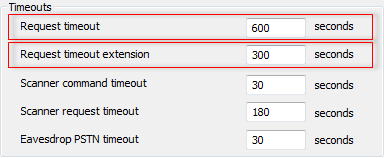
- Use the Request Timeout field, to define the maximum amount of time permitted to perform a request. If the request is still pending at the end of this time, the driver detects that the request has failed and aborts the request.
- Use the Request Timeout Extension field, to define the additional amount of time permitted for an active request to complete. If the active request does not complete within the defined time, the driver detects that the request has failed and aborts the request.
- Right-click on the system icon in the tree-structure, and select the Apply Changes option to apply the changes.
- Restart the required driver(s) so that the new timeout(s) take effect (main server only). For more information, see Start and Stop a Driver.
- Repeat steps 2-6 inclusive for the other servers in the system, except permanent standby servers.