You need to configure your ClearSCADA server(s) so that they allow sufficient time for the drivers to perform their startup and shutdown tasks as expected. If the drivers have insufficient time to start and shutdown correctly, ClearSCADA may detect that the drivers are disconnected and raise unnecessary alarms.
The timeouts you need to configure for the driver start and stop tasks are:
- Start/Stop Timeout
- Minimum Retry Timeout
- Maximum Retry Timeout
- All Drivers Stop Timeout
The Start/Stop Timeout, Minimum Retry Timeout, Maximum Retry Timeout and All Drivers Stop settings are designed to help your system avoid the performance issues that can occur if a driver fails repeatedly. The timeouts allow ClearSCADA to wait before attempting to restart a failed driver. This delay means that the retry attempts place less demand on system resources, and so a driver that fails repeatedly has less impact on system performance.
You can use the Drivers section of the Server Configuration Tool to define the Start/Stop Timeout, Minimum Retry Timeout, Maximum Retry Timeout and All Drivers Stop Timeout settings:
- Access the ClearSCADA Server Configuration Tool (see Accessing the ClearSCADA Server Configuration Tool).
- Expand the Global Parameters branch of the tree-structure.
- Select Drivers and then use the settings in the Start/Stop Timeouts part of the Drivers section:
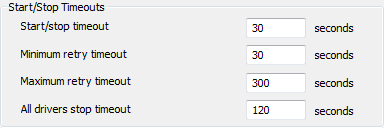
- In the Start/Stop Timeout field, enter the amount of time (in seconds) that ClearSCADA will wait for an individual driver to start or stop. The time you enter should be sufficient for the driver to start and stop running in normal circumstances i.e the timeout should only cause the server to terminate the start/stop driver process when there is a problem with the process. The default setting of 30 seconds is appropriate for many systems, but if you need to change the Start/Stop Timeout, the setting you apply should be less than the All Drivers Stop Timeout.
If the driver has not started within the Start/Stop Timeout, ClearSCADA will detect that the driver has failed and will attempt to start the driver by ‘retrying’ the start command continuously. The amount of time between these retry attempts, and the total number of attempts that will be made are determined by the Minimum Retry Timeout and Maximum Retry Timeout settings.
If an individual driver has not stopped running within the Start/Stop Timeout, ClearSCADA will ‘kill’ the driver. The ‘kill’ command will stop the driver immediately, but in doing so, will stop the driver from gracefully terminating its connections to devices that are being scanned. This may result in inaccurate statuses, for example, ClearSCADA may detect that a driver has failed, whereas it has actually been disconnected.
To reduce the chances of erroneous alarms and incorrect statuses being logged, you should take care when altering the Start/Stop Timeout—the timeout needs to be large enough to allow adequate time for the driver to gracefully terminate communications with the devices it is scanning.
- In the Minimum Retry Timeout field, enter the minimum amount of time that ClearSCADA will wait before attempting to retry a failed driver for the first time. Remember that the amount you enter will only be applied for the first retry of a driver that has not started. Subsequent retries will calculate the delay that is 150% of the previous retry timeout of the previous retry timeout (up to the Maximum Retry Timeout amount).
The default setting of 30 seconds is appropriate for many systems, but you may wish to increase it if a driver fails and causes performance issues. If you choose to increase the Minimum Retry Timeout, we recommend that you increase the amount by 30 seconds. This may reduce the impact of a failed driver on system performance.
We also recommend that you report driver failures to Schneider Electric. - In the Maximum Retry Timeout field, enter the maximum amount of time that ClearSCADA will wait before attempting to retry a failed driver. The amount you enter defines the upper limit for retry timeouts for failed drivers. If a driver has not started successfully within the Maximum Retry Timeout time, ClearSCADA will ‘kill’ the driver and will not make any further attempts to start it.
The default setting of 300 seconds is appropriate for many drivers, but you may wish to increase it if you want ClearSCADA to continue retrying the driver for an extended period.
- In the All Drivers Stop Timeout field, specify the amount of time, in seconds, that the ClearSCADA server will wait for all drivers to stop during server shutdown.
- When the ClearSCADA server is being shutdown, it will wait for all of the drivers to perform their shut down tasks. The amount of time the ClearSCADA server will wait for all drivers to shut down is defined by the All Drivers Stop Timeout.
The default setting of 120 seconds is suitable for many systems, but you may need to increase this amount if ‘driver failed’ alarms are raised during the server shutdown process.
If the there are drivers still running when the All Drivers Stop Timeout time is reached, the ClearSCADA server will ‘kill’ the drivers so that they stop running immediately (which may cause inaccurate statuses).
- Right-click on the system icon in the tree-structure, and select the Apply Changes option to apply the changes.
- Repeat steps 2-9 inclusive for the other servers in the system, except permanent standby servers.
Example:
In this example, the Start/Stop Timeout is set to 60 seconds, the Minimum Retry Timeout is 30 seconds, the Maximum Retry Timeout is 120 seconds and the All Drivers Stop Timeout is 140 seconds. The server goes ‘Main’ just before 09:00:00.000 and so attempts to start its drivers. For the purpose of this example, we will begin by focusing on a single driver.
The following table shows when the server attempts to start the driver and how it uses the various timeouts to determine when it should attempt its ‘retries’:
Time stamp
Server/Driver Activity
09:00:00.000
Server tries to start driver automatically. Driver expected to start within the Start/Stop Timeout of 60 seconds.
09:01:00.000
Driver has not started. Server will wait Minimum Retry Timeout of 30 seconds then attempt to start the driver again.
09:01.30.000
Server attempts to start the driver. Driver expected to start within the Start/Stop Timeout of 60 seconds.
09:02:30.000
Driver has not started. Server will wait previous Minimum Retry Timeout + 50% of the previous Minimum Retry Timeout (so 45 seconds) before trying to start the driver.
09:03:15.000
Server attempts to start the driver. Driver expected to start within the Start/Stop Timeout of 60 seconds.
09:04:15.000
Driver has not started. Server will wait previous Minimum Retry Timeout + 50% of the previous Minimum Retry Timeout (so 67.5 seconds) before trying to start the driver.
09:05:22.500
Server attempts to start the driver. Driver expected to start within the Start/Stop Timeout of 60 seconds.
09:06.22.500
Driver has not started. Server will wait previous Minimum Retry Timeout + 50% of the previous Minimum Retry Timeout (so 98.5 seconds) before trying to start the driver.
09:08:05.000
Server attempts to start the driver. Driver expected to start within the Start/Stop Timeout of 60 seconds.
09:09:05.000
Driver has not started. The result of the previous Minimum Retry Timeout +50% of the previous Minimum Retry Timeout exceeds the defined Maximum Retry Timeout, so the server stops trying to start the driver. It ‘kills’ the driver.
At 09:12:00.000, the ClearSCADA server is instructed to shut down by a system administrator. As a result, the drivers begin their shut down tasks.
At 09:14:20.000, the All Drivers Stop Timeout is reached. Unfortunately, one driver has been unable to shut down correctly during the allocated All Drivers Stop Timeout, and so ClearSCADA ‘kills’ that driver.
Further Information