You can use the Maximum Batch Size for Server Updates setting to define the size limit for batched driver updates. By default, the limit is 1000 which is appropriate for many large systems (systems with around 400-500 channels).
The appropriate amount for the Maximum Batch Size for Server Updates setting should be determined according to the number of channels on a system, the general amount of system activity, and the Server Poll Interval setting. For systems with only a small number of relatively idle channels, you may wish to reduce the Maximum Batch Size for Server Updates setting. You may also want to reduce the setting if the Server Poll Interval setting is significantly larger than the default amount (see Define the Server Poll Interval).
Batched driver updates are used to send low priority updates such as communication statistics. Rather than send each low priority update to the server individually (which can cause a high load and slow performance), the updates are stored so that they can be sent at a later time, in small batches. The ClearSCADA server can then process the low priority updates at the same time, as the small batches mean there is less load on the server.
The batched updates are sent to the ClearSCADA server when:
- A background server poll occurs (defined by the Server Poll Interval setting, see Define the Server Poll Interval)
- An update that is not low priority is sent to the server. As the update is not low-priority, it is not batched. However, any pending batched updates are sent at the same time as the non-batched update.
- The number of individual updates that are pending exceeds the Maximum Batch Size for Server Updates setting.
If there is a delay between a driver sending an update and the driver’s communications statistics being refreshed, there are two possible causes: a high load on the server or the batched updates are not being sent as frequently as required.
This could be the result of:
- The server being polled too infrequently (Server Poll Interval setting is too high)
Or:
- The Maximum Batch Size for Server Updates being set too low (and so causing the driver to send lots of small batches to the server as they become full too quickly).
In this situation, you should consider increasing the Maximum Batch Size for Server Updates setting.
To set the Maximum Batch Size for Server Updates:
- Access the ClearSCADA Server Configuration Tool (see Accessing the ClearSCADA Server Configuration Tool).
- Expand the Global Parameters branch of the tree-structure.
- Select Drivers to display the Drivers section.
- Enter the required limit in the Maximum Batch Size for Server Updates field.
-
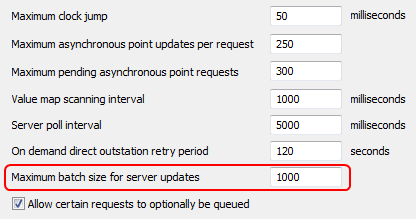
- Right-click on the system icon in the tree-structure, and select the Apply Changes option to apply the changes.
- Restart the server or the relevant driver(s) for the new batch size limit to take effect. For more information, please refer to: