For servers that are part of a multi-server architecture, you need to specify which ports the other servers in the architecture use for the main connection (where applicable). The port information is used in conjunction with the Name or IP Address to allow the server to recognize the other servers in the server architecture.
To define the port settings for a server’s primary connection, you need to use the Server Configuration Tool’s Partners settings. The Port fields are shown in the Main Connection sections which are available on the Standby tab and the Permanent Standby tab. You should use the Standby tab to define the Port settings for the primary connections between Main/Standby servers. Use the Permanent Standby tab to define the Port settings for the primary connections between Main/Standby servers and Permanent Standby servers.
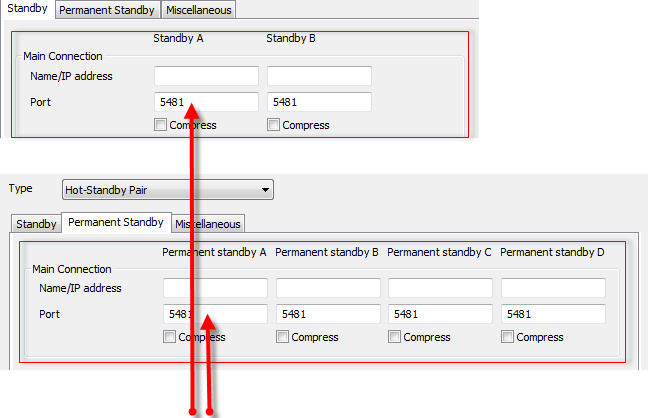
There are Port settings on the Standby and Permanent Standby tabs.
There are Port fields for:
- Standby A—The other server in a Hot-Standby Pair or one of the other servers in a Triple Standby architecture. On Triple Standby systems, we recommend that you use the Standby A column of fields to represent the server that starts as Main.
- Standby B—The remaining server in a Triple Standby architecture.
- Permanent Standby A—The first Permanent Standby server, if Permanent Standby servers are being used
- Permanent Standby B—The second Permanent Standby server, if two or more Permanent Standby servers are being used.
- Permanent Standby C—The third Permanent Standby server, if three or more Permanent Standby servers are being used
- Permanent Standby D—The fourth Permanent Standby server, if four Permanent Standby servers are being used.
You need to enter the correct port number for each of the other servers that use the Main Connection. You can find out which ports are being used by the other servers by using the Server Configuration Tool. Simply log on to the other server, access the Server Configuration Tool, and examine the Server Port entry in the Global Parameters>Advanced settings. The Server Port entry is the port number that is used to connect via the Main connection. You will need to repeat this on each of the servers in the architecture (unless you already know which ports are used by the other servers).
Example:
If you were configuring the Main server in a Hot-Standby architecture, you would:
- In the Main Connection section, enter the IP address of the Standby server in the Name/IP Address field for the Standby A column.
- To find out which port is being used by the Standby server, you log on to the Standby server, display its Server Configuration Tool, and check the Server entry in the Global Parameters>Advanced settings. The Server Port entry is 5481.
- Return to the Partners settings on the Main server and enter 5481 in the Port field for the Standby A column in the Main Settings section.
When you have defined the Port addresses for the Main Connection, you will need to define the following settings:
- Compress (see Define the Server Compression Settings)
- ICMP Monitor 1 (see Define the ICMP Monitor Settings for a Server)
- ICMP Monitor 2 (see Define the ICMP Monitor Settings for a Server)
- ICMP Monitor 3 (see Define the ICMP Monitor Settings for a Server).