NOTE: This section applies to advanced drivers only.
You can use the ClearSCADA Server Configuration Tool to define the length of the scanner command and request timeouts.
There are two scanner request timeouts:
- Scanner Command Timeout—When a request becomes active, it is passed to the scanner of a channel to perform the request. The scanner also generates requests internally, for example to poll an outstation. Each request consists of a sequence of commands that are sent by the scanner to an outstation. The scanner periodically checks that at least one command has been sent (since the previous check). The frequency of this check is defined by the Scanner Command Timeout setting. If a command has not been sent since the previous check, the driver detects the request has failed and then aborts the request.
- A new request is allowed double the Scanner Command Timeout for the first command to be sent. For example, if the Scanner Command Timeout is 30s, the first command for a new request has 60s to be sent.
- Scanner Request Timeout—An active request that is passed to a scanner may be suspended within the scanner. Typically, this occurs when an outstation indicates that it will take some time to process a particular command. Suspending the active request allows the scanner to continue sending commands to other outstations, while waiting for a response.
- If there is no response within a specified amount of time, the driver detects that the request has failed and then aborts the request. The amount of time permitted for a response is defined by the Scanner Request Timeout setting.
Typically, the default settings of 30 seconds and 3 minutes are adequate. However, the timeouts may need to be increased if there are slow devices or communication links. If a request is aborted because of a timeout, ClearSCADA logs an event in the event journal.
To define the limits for the two scanner timeouts:
- Access the ClearSCADA Server Configuration Tool (see Accessing the ClearSCADA Server Configuration Tool).
- Expand the Global Parameters branch of the tree-structure.
- Select Drivers.
- In the Timeouts part of the Drivers section:
-
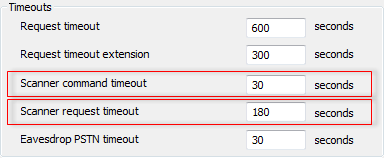
- In the Scanner Command Timeout field, define how often the scanner will check that at least one command has been sent since the previous check.
- In the Scanner Request Timeout field, define the amount of time permitted for a response to a suspended request.
- Right-click on the system icon in the tree-structure, and select the Apply Changes option to apply the changes.
- Restart the required driver(s) so that the new timeout(s) take effect (main server only). For more information, see Start and Stop a Driver.
- Repeat steps 2-6 inclusive for the other servers in the system, except permanent standby servers.