The Server Configuration Tool’s System Configuration>Partners settings have Transfer sections that you can use to define:
- How often the server will attempt to update the data on the other server(s) in the architecture (Interleave). When using the Interleave setting, you also need to consider the Transfer Interval setting on the Miscellaneous tab.
- The amount of time the server will wait for a connection to be made to the other server(s) (Connect Timeout)
- The amount of time the server will wait for the other server(s) to respond to a request (Request Timeout).
- Whether the server has Duty Mode enabled or disabled. This setting is only applicable to Main/Standby servers and so is only available on the Standby tab. For more information on Duty-Duty support, see Enable or Disable Duty Mode.
- Whether the Permanent Standby server is a De-militarized Zone Permanent Standby server (DMZ). This setting is only applicable to Permanent Standby servers and so is only available on the Permanent Standby tab. For more information, see Add a DMZ Permanent Standby Server.
There are Transfer settings for each server connection, with connections to the Main/Standby servers represented by the Standby A and Standby B columns on the Standby tab.
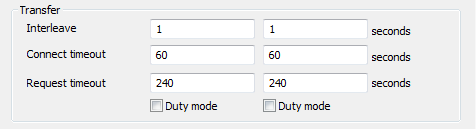
The Transfer settings for connections to Permanent Standby servers are shown on the Permanent Standby tab in columns representing each Permanent Standby (Permanent Standby A, Permanent Standby B, Permanent Standby C, and Permanent Standby D).
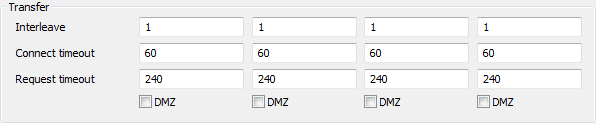
You need to set appropriate update and timeout times as these settings affect the running of your multi-server architecture. For many systems, you will not need to change the default settings,. However, if you require alternate time settings, you need to be aware of the possible effects that can be caused by changing the times.
To define the transfer settings for each server in the server arrangement:
- Display the Server Configuration Tool, and then access System Configuration>Partners
- Select the Miscellaneous tab.
- Use the Transfer Interval field to define the number of seconds between each attempt to update the data on the servers. For many systems, you will not need to change the default setting of 5 seconds.
- The Transfer Interval is applied to each of the servers in the arrangement. However, you can use the Interleave setting to configure your system so that the servers are updated at different rates. For example, you could set a Standby server that has a slow connection to be updated less frequently than the other servers in the arrangement (see step 6 below).
- Typically, you would only need to adjust the default Transfer Interval setting of 5 seconds if:
- You have a large system that is experiencing slow performance (due to a high load). In this situation, you may need to increase the Transfer Interval and/or the Interleave settings so that the main server updates the Standby server(s) less frequently.
- Your Standby server(s) are not updated quickly enough. In this case, you may need to decrease the Transfer Interval and/or the Interleave so that updates occur more frequently.
-
ATTENTION: Only adjust the Transfer Interval setting of 5 if specifically instructed to do so by a Schneider Electric engineer. Incorrect use of the Transfer Interval setting can cause slow system performance.
- Select the Standby tab.
- Define the Interleave for each Standby server (with the exception of Permanent Standby servers - there are separate settings for Permanent Standby servers). The Interleave is a multiplier that is applied to the Transfer Interval.
- The Transfer Interval that you defined on the Miscellaneous tab applies to every server in the arrangement. So, if you have a Transfer Interval of 5 seconds, the main server attempts to update the standby servers every 5 seconds. By using the Interleave setting, you can apply different update rates to each Standby server, which is useful if a Standby server has a faster or slower connection than the other Standby servers.
- The Interleave works by multiplying the Transfer Interval for an individual Standby server. For example, you could configure A Hot-Standby Pair to have a Transfer Interval of 5 seconds, and an Interleave of 1 for Standby A and 3 for Standby B. This would mean that the main server would update Standby A every 5 seconds and Standby B every 15 seconds (the Transfer Interval multiplied by the Interleave).
- You only need to change the Interleave from the default setting of 1 if the connections to your Standby servers use different speeds.
-
ATTENTION: Only adjust the Interleave setting of 1 if specifically instructed to do so by a Schneider Electric engineer. Incorrect use of the Interleave setting can cause slow system performance.
- Define the Connect Timeout. This is the amount of time, in seconds, that the server will wait for a connection to occur. This works in the same way as the Connect Timeout field in the Monitor section, except that it applies to the server's attempts to establish a connection with another server for the purpose of transferring data (rather than establishing a connection for monitoring the other server). For more information, see Define the Monitor Timeout Settings for a Server.
- Typically, the default setting of 60 seconds is appropriate. You may need to increase the Connect Timeout if the system incorrectly regards a connection as having failed when it is still in the process of being established.
-
ATTENTION: Leave the default Connect Timeout setting of 60 in place unless you are instructed to change it by a Schneider Electric engineer. Incorrect use of the Connect Timeout setting can affect the establishment of new connections (may be unable to connect or may only connect intermittently).
- Define the Request Timeout. This is the amount of time, in seconds, that the server will wait for the Standby server to respond to a data transfer request. If there is no response after the defined Request Timeout, the Standby server is deemed to have failed.
- Use the Duty Mode check boxes to Enable or Disable Duty Mode.
- If your server arrangement includes a Permanent Standby server, proceed to step 8.
- If your server arrangement does not include a Permanent Standby server, proceed to step 12.
- Select the Permanent Standby tab.
- Use the settings in the Transfer section to define the Interleave, Connect Timeout, and Request Timeout for the Permanent Standby server(s). These settings work in the same way as the similarly named settings on the Standby tab, except that they only apply to Permanent Standby servers.
- Use the DMZ check boxes to define whether the Permanent Standby server is a De-militarized Zone Permanent Standby server (DMZ). This setting is only applicable to Permanent Standby servers and so is only available on the Permanent Standby tab. For more information, see Add a DMZ Permanent Standby Server.
- In the Server Configuration Tool’s tree structure, right-click on the server, and then select Apply Changes from the context sensitive menu. The Transfer and Transfer Interval settings you have made are applied to your system.