You can use driver log files to diagnose unexpected driver behavior. You can only display a driver's log file if the driver has been setup for logging (see Driver Logging).
To display a driver log file:
- Run the Server Status Tool (see Run the Server Status Tool in the ClearSCADA Guide to the Server Status Tool).
- Expand the General folder then select Modules. The Modules section lists the ClearSCADA drivers (some of which may not be installed on your system).
- Right-click on the driver for which you want to display the log file.
A context sensitive menu is displayed. - Select the relevant View <Driver> option to display the log file, for example, select the View DriverDNP3_001.log option to display a log file for the DNP3 driver.
-
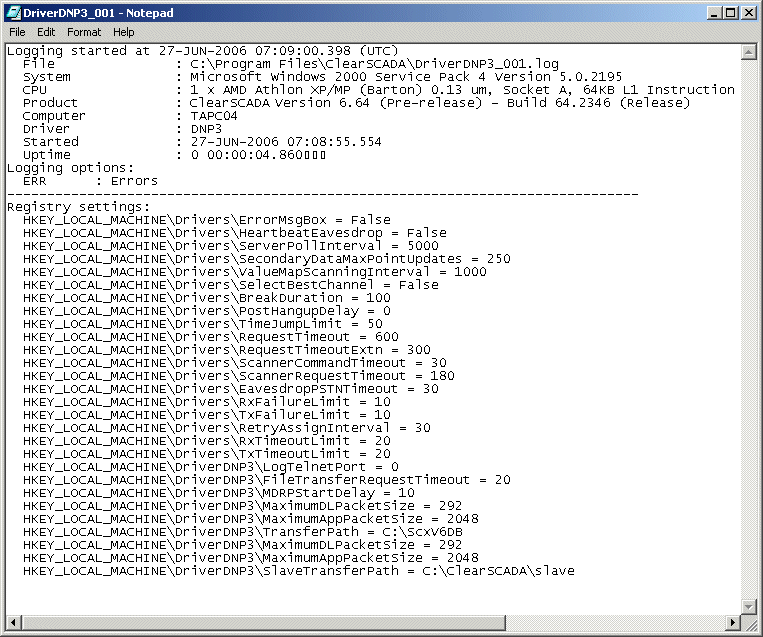
Further Information