You can use the ClearSCADA Server Configuration Tool to define whether the alarm and event feature is enabled or disabled on your system. Typically, you would enable the alarm and event feature so that alarms are raised when specific conditions occur and system events, such as the configuration of items being altered, are logged. However, you can disable the alarm and events feature if required, for example, if ClearSCADA is only being used as a data logging application.
To enable or disable the alarm and events feature:
- Access the ClearSCADA Server Configuration Tool (see Accessing the ClearSCADA Server Configuration Tool).
- Expand the System Configuration branch of the tree-structure.
- Select Alarms to display the Alarms section.
-
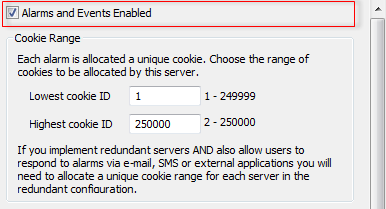
- Select or clear the Alarms and Events Enabled check box as required:
- Select the Alarms and Events Enabled check box to allow ClearSCADA to raise alarms and log events on your system.
- When the alarms and events feature is enabled, the OPC Alarm and Event interface can send alarms and event messages to clients. This means that:
- Alarms are displayed in the various alarm interfaces, such as the Alarm Banner and will include the Server Label, identifying the originating server
- Event messages are shown in the event message display in the taskbar
- You can use the menus and context sensitive menus to gain access to the alarm displays and the various alarm response actions.
- Clear the Alarms and Events Enabled check box to disable the alarm and events features on your system.
- When the alarms and events feature is disabled, the OPC Alarm and Event interface cannot send alarms and event messages to clients. As a result of this:
- Alarms are not displayed in the various alarm interfaces, such as the Alarm Banner
- Event messages are not shown in the event message display in the taskbar
- You cannot access the alarm displays and the various alarm response actions.
- Right-click on the system icon in the tree-structure, and select the Apply Changes option to apply the changes.
If you enabled alarms and events, you can define the other Alarms settings:
If the server that you are configuring is part of a multi-server system (Hot Standby Pair, Triple Standby etc.), you need to configure the servers to use different cookie ranges.This is to stop the servers from allocating the same cookie to different alarms (see Define the Cookie Range for Alarms).
- The Disable Alarms features are optional (see Define the Disable Alarms Settings).
- The Alarm Response feature is optional (see Enable or Disable the Alarm Response Feature).
If you disabled the alarm and events feature, you can ignore the other Alarms settings.
You can now proceed with the server configuration. If you are unfamiliar with the server configuration process, we recommend that you proceed to E-Mail Settings.