ClearSCADA can create log files containing useful diagnostics for the port server.
For port server log files to be created, the port server needs to be configured to have logging enabled. To do this, you need to edit the registry settings.
To enable the port server logging:
- Select the Start button on the Windows taskbar, and then select the Run option to display the Run window.
(On a machine using an operating system such as Windows 7, you will need to select the All Programs option, followed by Accessories, and then select the Run entry.)
- Enter the following text in the Open field and select OK to run the registry editor:
-
Regedit
-
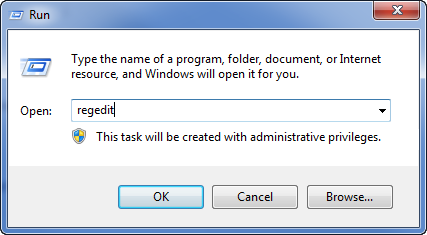
- Use the Registry Editor to locate the registry settings at:
-
HKEY_LOCAL_MACHINE\SOFTWARE\Schneider Electric\ClearSCADA\PortServer
- Right-click on the LogEnable setting to display a context sensitive menu.
- Select the Modify option.
The Edit String window is displayed. - Enter True, Yes, T, Y, or 1 to enable port server logging.
- Select the OK button to confirm the setting.
Port server logging is now enabled.
The port server log files can now be used for diagnostic purposes (see Serial Connection Problems).
NOTE: You can also use a registry editor to make other changes to the port server log files (see Changing the Content of the Port Server Log Files).