Duty Mode, also known as Duty Duty mode, allows a Standby server to transfer data to a Main server following a Main-Main situation. It is designed for use on Hot-Standby Pair systems that have devices that can report independently to any server in the server architecture. For example, PSTN outstations often have the ability to dial in to the Main server or any Standby server independently.
Main-Main situations can occur when the connection between the Main server and the Standby server is lost. As the servers cannot connect to each other, they become isolated and, depending on their configuration, can switch to Main. When more than one server is Main, the Main servers will communicate with the outstations independently as they cannot communicate with the other servers.
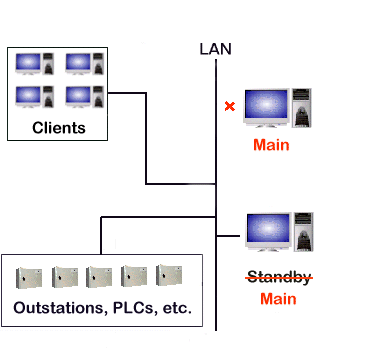
When the communications load is reduced or the connection between the servers is restored, the servers arbitrate to determine which server switches to Standby.
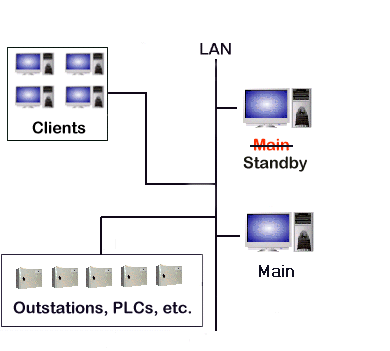
If the Duty Mode feature is disabled (as it is by default), any data that is on the server that switches to Standby is lost. This is because the server that remains as Main after the arbitration process has to send a copy of its data to the Standby server. The data from the Main server overwrites the data on the Standby server so that both servers have the same data.
By enabling the Duty Mode feature, you can configure ClearSCADA to keep the data on the server that is the Standby (after the arbitration process). This is made possible as the Duty Mode feature allows ClearSCADA to compare the time stamps of the data on the servers. The data with the latest time stamps is kept and is merged into the data on the Main server and the rest of the data is discarded.
When the Main server receives the more recent data, from the Standby server, it merges the data with its own data and then sends an update to the Standby server. This means that the Main and Standby servers have identical data.
You can enable or disable Duty Mode on any server that is part of a Hot-Standby Pair architecture. However, enabling Duty Mode will increase the load on the server and may affect system performance.
NOTE: We recommend that this setting is not used with Triple Standby systems as it may lead to unexpected behavior during a Main-Main-Main situation.
When configuring Duty Mode support, you should first establish that the servers in the system architecture have the same settings i.e Duty Mode is enabled on every server or is disabled on every server. If Duty Mode is enabled on some servers but disabled on others, your system may lose data during a Main-Main situation.
To enable Duty Mode:
- Display the Server Configuration Tool and access the System Configuration>Partners settings.
- In the Transfer section on the Standby tab, there are Duty Mode check boxes for each of the servers with which the server you are configuring communicates. Select the check boxes to enable Duty Mode. For example, if you select the Duty Mode check box for Standby A, it means that if the server you are configuring goes Standby following a Main-Main situation, it can update Standby A if required. Remember that your Duty Mode settings have to be consistent on each of the servers in the architecture.
If you want to disable Duty Mode, clear the Duty Mode check boxes as required.
NOTE: You also need to enable Duty Mode on the relevant outstations via the Outstation Configuration Forms.
Further Information
Define what Action Should be Taken when a Server Becomes Isolated