Each User account can be configured to have up to 4 Areas of Interest. These Areas determine which alarms are shown in the Alarm Banner and Alarms List for the user.
Every database item that can cause an alarm to be raised can be associated with an Area of Interest. When an alarm is raised for the item, the alarm will only be visible to those users that have access to the relevant Area of Interest. The Areas of Interest that can be accessed by a user are defined on the User Form, and each User account can be associated with up to 4 different Areas. For more information, see Define which Areas of Interest a User can Access.
The Area of Interest feature is only available (i.e. can only be configured on User Forms) if you enable it on the Alarms section of the System Configuration settings on the ClearSCADA Server Configuration Tool.
To enable or disable the Area of Interest feature:
- Access the ClearSCADA Server Configuration Tool (see Accessing the ClearSCADA Server Configuration Tool).
- Expand the System Configuration branch.
- Select Alarms.
- In the Area of Interest section, either:
-
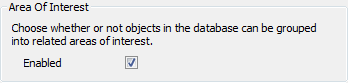
- Select the Enabled check box to allow user accounts to be configured to have Areas of Interest. Only those alarms that relate to a user's Areas of Interest will be shown in the Alarm Banner, Alarms List etc.
Or:
- Clear the Enabled check box to disable the Area of Interest feature. User accounts will not be able to have Areas of Interest (and so the Alarm displays will show alarms for those items to which the logged on user has access).
- Right-click on the system icon in the tree-structure, and select the Apply Changes option to apply the changes.
When you have finished enabling/disabling the Areas of Interest feature, you can proceed to Define Standard Alarm Acknowledgment Comments or you can continue to define the other server configuration settings. If you are unfamiliar with the server configuration process, we recommend that you proceed to learn about E-Mail Settings.