You can use the ClearSCADA Server Configuration Tool to define the search limits for historic searches. This is useful as it allows you to define the size of searches so that searches for historic data do not put a great demand on the server.
To define the search limits, you need to use the Search Limits section in the Historic branch of the ClearSCADA Server Configuration Tool.
To define the search limit settings:
- Access the ClearSCADA Server Configuration Tool, (see Accessing the ClearSCADA Server Configuration Tool).
- Expand the Historic Configuration branch.
- Select Search Limits.
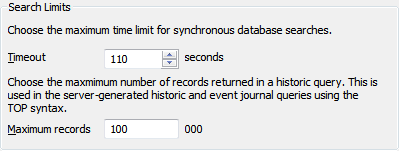
- In the Search Limits section, define these settings:
Timeout
Enter the amount of time (in seconds) that is permitted for historic query searches (via the field under the Query heading) and other searches such as OPC HDA searches (via the field under the Search heading).
If the historic search has not completed when the timeout expires, the historic search will be abandoned.
Maximum Records
Enter the maximum number of records that can be included in a single historic query. The default setting of 100,000 is appropriate for many systems.
The Maximum Records setting limits the number of records in a single historic query so that the system is not adversely affected by searches returning huge numbers of historic records. Queries can usually be structured more efficiently so that they filter for the required information more effectively (by reducing the number of historic files needed for the search).
As with many of the other historic settings, the default settings for search limits are suitable for many systems. However, you may need to change the settings if you are experiencing slow responses to historic searches or other processes are 'freezing' during a historic search.
- Right-click on the system icon in the tree-structure, and select the Apply Changes option to apply the changes.
Now that you have defined the Search Limits, you can either proceed to configure other Historic settings or you can continue with the server configuration.
For information on the other Historic settings, refer to the list of features at the start of this section (see Historic Configuration Settings).