ClearSCADA allows you to trigger system calls (run executable files) via:
- Logic programs (using the SYSTEM function)
- Alarm Redirections (using the System Command action)
- The Execute action (when performed on a System Command database item).
System calls are reliant on Windows user accounts—they can only be performed if the Windows user account used by the server has Read permissions for the executable files that are triggered by the system calls. The ClearSCADA server runs under the Windows user account named System. Although this is a high level user account, it does not provide permissions for network access or printer configuration. This means that you cannot use a system call to access another PC or a printer when the server is configured to use the System Windows user account. To resolve this, you can use the ClearSCADA Server Configuration Tool's System Calls settings to define another Windows user account for system calls. By associating the server's system calls with a different Windows user account (one with printer configuration permissions and network access permissions), you can setup ClearSCADA so that common system calls such as print are available.
To configure the System Calls settings on your server:
- Use Microsoft Windows to create a new Windows user account that has the privileges you require (printer configuration, network access etc.) You will need to define a Username, Password, and Domain. For more information, please refer to the documentation supplied with your operating system.
- Access the ClearSCADA Server Configuration Tool (see Accessing the ClearSCADA Server Configuration Tool).
- Expand the System Configuration branch.
- Select System Calls.
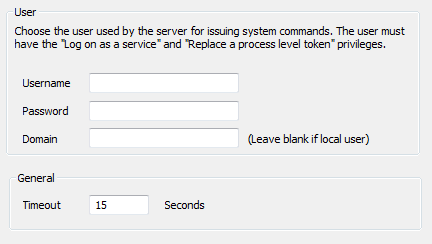
- Enter the Username, Password, and Domain for the Microsoft Windows user in the appropriate fields. If you leave these fields blank, the server will use the 'System' Windows user which does not have network access or printing privileges.
NOTE: ClearSCADA usernames and passwords that stored in the registry are encrypted (for example for alarm redirection). You can only decrypt them on the machine from which they were backed up. This means that backing up the registry and then re-applying it to another machine requires you to recreate users in order to use the affected functions. This is also true if windows is re-installed on the machine.
- In the General section, use the Timeout field to define the amount of time that is permitted for each system command. If the system command does not complete within the defined time period, ClearSCADA will detect that the command has failed. Typically, the default setting of 15 seconds is appropriate. You may need to extend this amount if you know that one of your required system commands takes longer than 15 seconds to complete.
- Close the ClearSCADA Server Configuration Tool to apply the changes (or select another branch if further server configuration is required).
ATTENTION: Do not use system calls to call interactive processes, such as running interactive programs like Microsoft Notepad. Interactive processes do not complete until the user closes the application and will stop any other system calls from executing.
You can use the Server Status Tool to view the current status of system calls—see Latest System Calls in the ClearSCADA Guide to the Server Status Tool and see Queued System Calls in the ClearSCADA Guide to the Server Status Tool.
Now that you have set the System Calls settings, you can proceed with the ClearSCADAServer configuration—see WebX Server Settings.