You use the System Status section of the ClearSCADA Server Configuration Tool to:
- Enable or disable the system status information that ClearSCADA provides for the server (see Access System Status Information in the ClearSCADA Guide to Core Configuration)
- Specify how frequently ClearSCADA should update the server's system status information.
If you change either of these settings, ClearSCADA will automatically apply the change to the server. You do not need to restart the server.
To define the System Status settings:
- Access the ClearSCADA Server Configuration Tool, (see Accessing the ClearSCADA Server Configuration Tool).
- Expand the System Configuration branch.
- Select System Status.
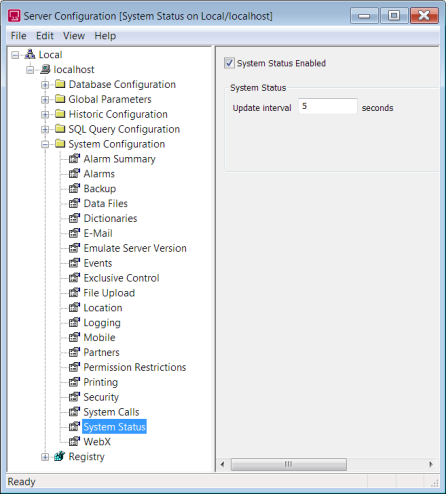
- Define the following settings:
- System Status Enabled—Select this check box to enable the system status information that ClearSCADA provides for the server (this is the default setting). Clear the check box if you want to disable the server's system status information. If you disable the server's system status information, you will reduce the bandwidth required for data transfers between the server and any partner Standby servers.
- Update interval—Specify how often (in seconds) ClearSCADA should update the server's system status information. If you increase the Update Interval, you will reduce the amount of data that ClearSCADA transfers between the server and any partner Standby servers.
- Right-click on the system icon in the tree-structure, and select the Apply Changes option to apply the changes.