The ClearSCADA Server Configuration Tool contains a tree structure that groups the types of server settings. When you select one of the groups, the relevant settings are shown in the right-hand panel.
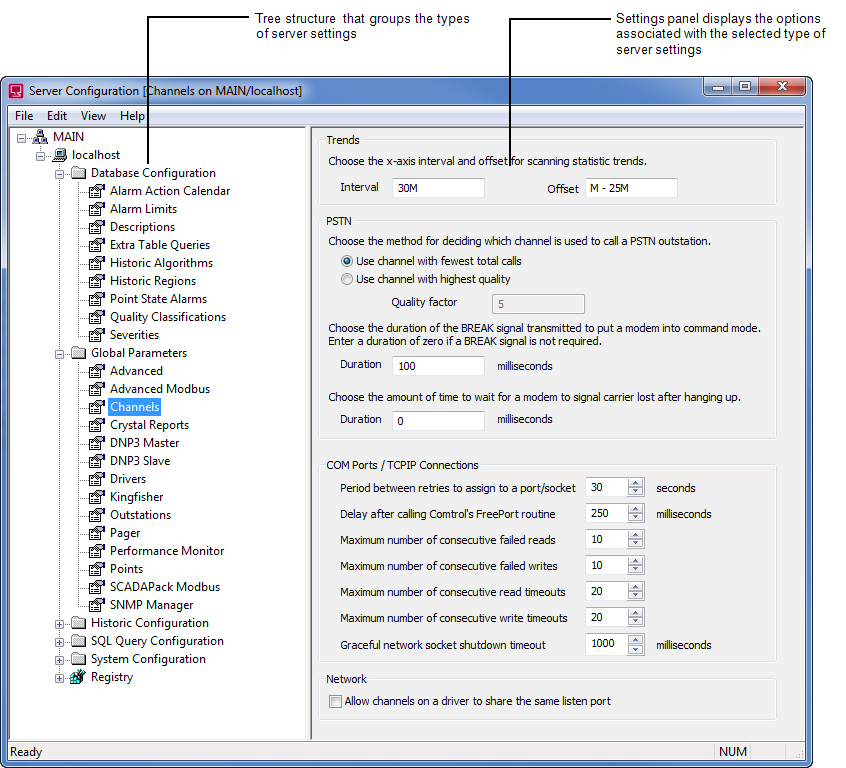
The server settings are grouped as follows:
- Database Configuration—Contains the settings that affect the items in the database, including:
- Alarm Action Calendar—Refer to Alarm Action Calendar Settings
- Alarm Limits—Refer to Alarm Limits
- Descriptions—Refer to Standard Point Descriptions
- Extra Table Queries—Refer to Extra Table Queries
- Historic Algorithms—Refer to Historic Algorithms (Custom)
- Historic Regions—Refer to Historic Regions
- Point State Alarms—Refer to Point State Alarms
- Quality Classifications—Refer to Point Quality Classifications
- Severities—Refer to Alarm and Event Severities.
- Global Parameters:
- Advanced—Refer to Connection and Update Settings
- Channels—Refer to Channel Settings
- Drivers—Refer to Driver Settings
- <Driver name>—Refer to the driver-specific documentation.
- Outstations—Refer to Outstation Settings
- Points—Refer to Points Settings
- Wonderware Historian—Refer to Configure the Wonderware Historian Driver Server Setting
- Historic Configuration:
- Archiving—Refer to Archiving
- Configuration Changes—Refer to Configuration Changes Auditing
- Event Journal—Refer to Event Journal Storage Settings
- Historic Data—Refer to Historic Data Storage Settings
- Historic Files—Refer to Enable or Disable Historic Files
- Search Limits—Refer to Search Limits for Historic Data Searches
- SQL Query Configuration:
- Historic Views—Refer to Historic Views
- Linked ODBC Tables—Linked ODBC Tables
- Parameters—Refer to Use the Parameters Settings to Define the SQL Query Row and Size Limit
- System Configuration:
- Alarms—Refer to Alarms Settings
- Data Files—Refer to Data Files Settings
- Dictionaries—Refer to Dictionary Settings
- E-Mail—Refer to E-Mail Settings
- Emulate Server Version—Refer to Server Emulation
- Events—Refer to Events List Settings
- Exclusive Control—Refer to Exclusive Control Settings
- File Upload—Refer to File Upload Settings
- Location—Refer to Locations of the Database Folders
- Logging—Refer to Logging and Monitoring
- Partners—Use the Partners Settings to define the type of system you are configuring. Refer to the relevant type of system:
- Permission Restrictions—see Setting up System Security in the ClearSCADA Guide to Security
- Printing—Refer to Printer Settings
- Search Settings—Refer to Search Settings
- Security—see Setting up System Security in the ClearSCADA Guide to Security
- System Calls—see System Calls Settings
- System Status—see System Status Settings
- Web—Refer to WebX Server Settings.
You should not alter the Registry settings without expert advice from Schneider Electric.
The ClearSCADA Guide to Server Administration describes how to use each of the ClearSCADA Server Configuration features (with the exception of the driver specific settings which are described in the relevant driver documentation). It also explains how to:
- Set up a Port Server
- Start and Stop the System Server
- Start and Stop a Driver.
- Set up Archiving.
- Set up Communications Logging
- Monitor the Available Disk Space
- Configure the Alarm and Event Printer Service
- Check the Integrity of your System.
If you are familiar with the ClearSCADA server configuration process, refer to the section that explains the features for which you require information.
If you are unfamiliar with the ClearSCADA server configuration process, you should refer to the relevant type of system setup for further instructions: