You can use the Archive Volumes Manager to view information about the content of the archive volumes used by the server on which you are working. This is useful when you are searching for the volume that contains certain data. By using the Volume window (accessed via the Archive Volumes Manager), you can view information about the content of each volume as required. When you have found the content that you require, you can then mount the relevant volume and display the archived data in a Trend, List etc.
When you display the Archive Volumes Manager, it displays a list of the archive volumes that have been used by the server on which you are working. You can display the Volume window for each volume in the list. The Volume window provides information about the content of the selected volume.
To display the Volume window:
- Access the Archive Volumes Manager (see Manage Your Archive Volumes)
- Right-click on the archive volume in which you are interested, and then select the View Volume option from the context-sensitive menu.
The Volume window is displayed.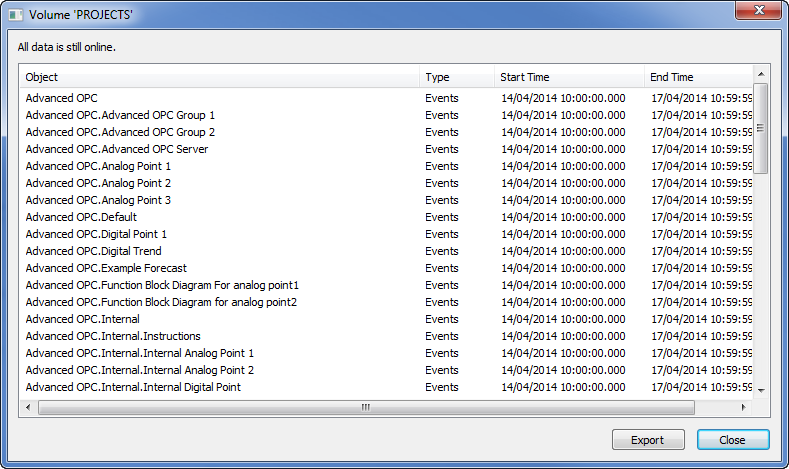
The Volume window contains a header and a list. The header, shown above the list, provides information about the amount of archived events and historic data that are still online. This information is useful when you are creating a replacement or duplicate volume as it indicates whether the data is still online. Using this information, you can determine whether the replacement or duplicate volume will contain the complete volume or only part of the volume.
The list provides the following information:
- Objects—A list of database items to which the archived data relates.
- Type—The type of data that is archived for the object.
- Start/End Time—The time span covered by the archive volume (an archive volume accumulates data over time as each archive is performed).
Select the Export button if you want to export the data on display to a comma separated value format file (see Exporting Information from the Archive Volumes Manager).
Further Information