Links (Standby)
The Standby Links category provides status information about the standby server(s) synchronization with the main server. This allows you to check that each standby server updates correctly.
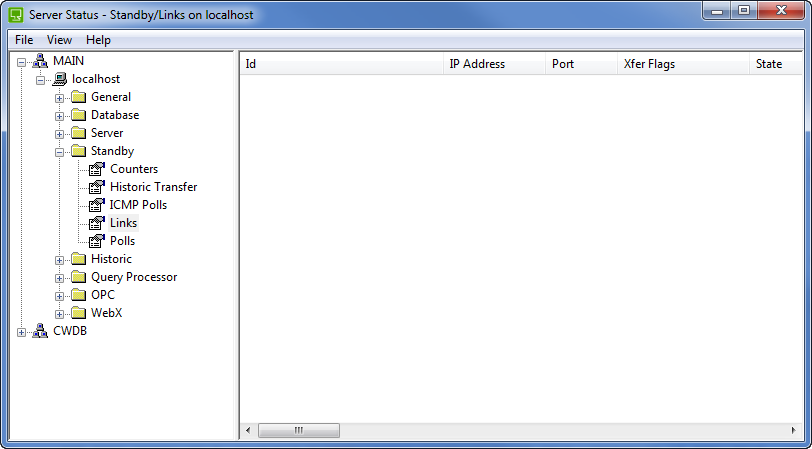
The standby links status information is categorized as:
- Id—Identifies the server in the server standby arrangement. This can be:
- StbyA
- StbyB
- Perm A
- Perm B
- Perm C
- Perm D.
- Node Name—The node name or IP address of the Standby or Permanent Standby server. This matches the node name or IP address that is defined for the primary connection (see Configure the Partners Settings of a Server in the ClearSCADA Guide to Server Administration).
- IP Address—The Internet Protocol address of the standby server.
- Port—The address for the port that is being used for data transfer between the Main server and the Standby server.
- Xfer Flags—Provides information about the phases of the transfer between the Main and Standby servers. The transfer phases are represented by letters (or a - if the phase has not completed correctly) and are shown in sequential order.
The possible entries for the transfer phases are:
- Phase 1:
- M—The link is a Main-Standby link.
- D—The link is a Duty Duty link.
There is one entry for Phase 1, so M or D (or - if there if phase 1 cannot complete correctly).
- Phase 2:
- 0—The Main Connection and Back Up Connection are both unavailable.
- 1—The Main Connection is available. The Main Connection is defined in the server configuration.
- 2—The Back Up Connection is available. The Back Up Connection is defined in the server configuration.
- 3—The Main Connection and the Back Up Connection are both available.
The Main and Back Up connections are defined in the server configuration (see Configure the Partners Settings of a Server in the ClearSCADA Guide to Server Administration).
- Phase 3:
- R—The link is running. While the link between the Main and Standby server is running, the Main server will try to update the Standby server continuously.
- Phase 4:
- A—The Main Connection link is active. This is the link for the Main Connection as defined in the Server Configuration Tool’s Partners settings (see Configure the Partners Settings of a Server in the ClearSCADA Guide to Server Administration).
- B—The Backup Connection link is active. This is the link for the Backup Connection as defined in the Server Configuration Tool’s Partners settings (see Configure the Partners Settings of a Server in the ClearSCADA Guide to Server Administration)X.
- - —There are no active links.
- Phase 5:
- M—The transfer of metadata has been successful. Metadata is the term used to describe custom fields and tables.
- Phase 6:
- S—The transfer of the database structure has been successful. The database structure is the hierarchy of group names, item names etc.
- Phase 7:
- C—The transfer of configuration has been successful. The configuration includes Mimic objects, field entries on Forms etc.
- Phase 8:
- E—The transfer of 'live' event data has been successful. The 'live' event data includes the information that is shown in the Alarm Banner and in the ad hoc Events List. This does not include historic events.
- Phase 9:
- Q—The configuration transaction queue has been transferred from the Main to the Standby server. The configuration transaction queue is a list of pending updates relating to: Group Template changes being propagated to Group Instances, importing configuration, saving the database, and transferring the database to standby servers.
Information on the pending transactions is available in Transactions.
- Q—The configuration transaction queue has been transferred from the Main to the Standby server. The configuration transaction queue is a list of pending updates relating to: Group Template changes being propagated to Group Instances, importing configuration, saving the database, and transferring the database to standby servers.
- Phase 10:
- V—The Main server considers the Standby server to be valid. When a change is made, for example, a database item is renamed, the phase 8 status becomes invalid for a short time. The status should revert to V when the server is next updated.
- Phase 11:
- F—The Main server has queried and transferred the data files successfully.
- Phase 12:
- L—The Main server has queried the historic life of the Standby server to determine how much historic data is available.
- Phase 13:
- H—The historic data has been transferred successfully. Historic data includes historic data for points.
- Phase 14:
- J—The historic event journal data has been transferred successfully. The historic event journal data is the data that is shown on Events Lists.
- Phase 15:
- F—The historic files have been transferred successfully. The historic files are those that are generated for reports etc.
- Phase 16:
- F—The configuration changes (if any) have been queried and transferred.
- Phase 17:
- * —There have been transfer errors. If there have been no errors and the transfers have completed successfully, a space is shown instead of an asterisk *.
For each of the phases, if a dash - is shown, the phase has not completed, but if a letter is shown, the phase has completed successfully. If the system is configured so that it does not support a feature, the letter is still shown as the phase has completed correctly. For example, on a system that has Historic disabled, H is still shown when phase 10 is complete (even though there is no Historic data to transfer).
- Phase 1:
- State—Indicates the state of the link between the Main server and the Standby server. The possible states are:
- Initialize—ClearSCADA is preparing the link for data transfer between the Main server and the Standby server.
- Start—The process for transferring data between the Main server and Standby server has begun.
- Restart—ClearSCADA is attempting to close and then restart the link.
- Transfer Features—ClearSCADA is transferring the feature settings from the Main server to the Standby server. The Standby server will then use the feature settings it receives.
The feature settings define whether the following features are enabled:
- Security
- Historic Data
- Event Journal
- Alarms & Events
- Historic Validation
- Quality Classification
- Multiple Alarm Limits
- Exclusive Control
- Analog Limits
- Historic Files
- Alarm Response
- Area Of Interest
- Per-User Security
- Configuration Changes Auditing
- Transfer Metadata—The Main server is transferring custom fields and tables to the Standby server.
- Transfer Structure—The transfer of the database hierarchy is in progress.
- Transfer Deleted Names—The Main server is transferring a list of the items that have been deleted from its database. The list is being transferred to the Standby server, so that the matching items on the Standby server can also be deleted.
- Query Config CRCs—The Main server is using a Cyclic Redundancy Check to determine which database items need to be transferred. Only those database items that have been updated or modified are transferred.
- Transfer Aggregates—The transfer of database aggregates is in progress. Database aggregates include Historic and Alarm Redirections.
- Enable Global Events—The Main server is in the process of recording the alarms and events that are occurring, so that they can be transferred later.
- Transfer Object Configuration—The transfer of the database items’ configuration is in progress.
- Transfer Configuration Transactions—The Main server is transferring the configuration transaction queue to the Standby server(s). The configuration transaction queue is used for propagating Group Instances.
- Set Config Valid—The Main server is in the process of checking that the database changes are valid.
- Set Sync Data—The configuration on the Standby server is synchronized with that on the Main server. However, the Main server is still in the process of transferring the data to the Standby server (so the data shown on the Standby server may not be up-to-date).
- Transfer Object Data—The Main server is in the process of transferring the data for the database items to the Standby server.
- Check Integrity—ClearSCADA is running an integrity check to test that the system links are consistent and are running correctly.
- Trigger Database Save—The Main server has instructed the Standby server to save the database. This occurs after an integrity check and means that the Standby only saves its database after the database has been checked (and so is consistent and can be restarted).
- Transfer Global Events—The transfer of the alarms and events that have been recorded by the Main server is in progress.
- Transfer Alarm Redirection Ids—The Main server is transferring the unique identifiers for alarm redirections to the Standby server.
- Transfer Alarm Redirection Actions—The Main server is transferring information about pending alarm redirection actions to the Standby server.
- Transfer Alarm Redirection Retries—The Main server is transferring information about retries for alarm redirections to the Standby server.
- Transfer User Messages—The Main server is transferring user messages to the Standby server. This status only occurs if a user message is sent to a user who is logged on to another server. For example, if a user is logged on to the Main server and sends a user message to a user who is logged on to a Standby server.
For more information on user messages, see Send a Message to a User on another ViewX Client in the ClearSCADA Guide to ViewX and WebX Clients.
- Set Journal Stream Size—The Main server is checking the Event Journal Stream Size (defined in the server configuration) on the Main server. It will then set the same value on the Standby server so that the event files are the same size on both servers.
For further information, see Define the Stream Size for Maximum Performance in the ClearSCADA Guide to Server Administration.
- Set Configuration Changes Stream Size—The Main server is checking the Configuration Change Stream Size (defined in the server configuration) on the Main server. It will then set the same value on the Standby server so that the configuration change files are the same size on both servers.
For further information, see Settings for Configuration Changes Auditing in the ClearSCADA Guide to Server Administration.
- Query Historic Life—The Main server is in the process of checking the historic life of the Standby server to determine how much data is available.
- Query Historic—The Main server is in the process of checking the historic data of the Standby server.
- Transfer Historic—The transfer of historic data is in progress.
- Query Journal—The Main server is in the process of checking the Event Journal of the Standby server.
- Transfer Journal—The transfer of data from the Event Journal is in progress.
- Query Configuration Changes—The Main server is in the process of checking the configuration changes records on the Standby server.
- Transfer Configuration Changes—The Main server is transferring records of configuration changes to the Standby server. The records include information about each configuration change, including the time at which the change occurred and the user name of the person that made the change.
- Query Historic Files—The Main server is in the process of checking the historic files on the Standby server.
- Transfer Historic Files—The Main server is transferring historic files to the Standby server.
- Query Data Files—The Main server is in the process of checking the data files used for generating reports etc.
- Transfer Data Files—The transfer of data files (for reports etc.) is in progress.
- Set Sync Full—The Standby server is fully synchronized with the Main server (the Main server has updated the Standby server with the latest configuration and data).
- Idle—The Main server is waiting.
NOTE: The Main server continues to cycle through the various states, checking for updates as required. When changes are detected, the Main server will transfer the altered data.
- Sync—Indicates whether the standby is fully synchronized with the main server.
If the Sync status is Full, the standby server is synchronized with the main server.
If the Sync status is Data, the configuration has been synchronized and the servers are now synchronizing their data.
If the Sync status is No, there is both configuration and data pending transfer from the main server to the standby server. The configuration is currently being synchronized.
- Flags—Indicates the pending synchronization phases (represented by four flags).
The possible flags are:
- S—Structure.
- C—Configuration
- D—Data.
- Y—Dynamic Data.
The letters are displayed in sequence (S first, and then C, followed by D and then Y).
- % Cfg Sync—The percentage of configuration that has been copied and transferred to the standby server. This percentage increases as the synchronization takes place, and the Pend Cfg number decreases.
- % Data Sync—The percentage of data that has been copied and transferred to the standby server. As the synchronization takes place, the % Data Sync percentage increases, and the Pend Data number decreases.
- % Dyn Sync—The percentage of dynamic data that has been copied and transferred to the standby server. Dynamic data is data that is stored in the main server but is lost when the main server is shutdown, for example, statistical information such as counts.
As the synchronization takes place, the % Dyn Sync percentage increases, and the Pend Dyn number decreases.
- Total Obj—The total number of database items in the main server's database.
- Pend Cfg—The number of database items that have configuration updates awaiting transfer to the Standby server(s).
- Pend Data—The number of database items that have data updates awaiting transfer to the Standby server(s).
- Pend Dyn—The number of database items that have dynamic data updates awaiting transfer to the Standby server(s).Dynamic data is data that is stored in the main server but is lost when the main server is shutdown, for example, statistical information such as counts.
- Pend GEvt—The number of global events (Alarm Banner updates, Events List updates etc.) that have occurred at the same time as the synchronization process.
- GEvt Max—The maximum number of global events (Alarm Banner updates, Events List updates etc.) that can be stored on the Main server while the synchronization process is in progress.
- % His Sync—The percentage of historic data that has been copied and transferred to the standby server. As this number increases, the Pend Record number decreases. As the synchronization takes place, the % His Sync percentage increases, and the Pend Record number decreases. If the % His Sync status appears to be stuck, the synchronization process may be unable to complete—see the Sync status for more information.
- Total Record—Displays the total number of records in the Main server’s database. A record is a single event, historic value, annotation, modified value, suppressed alarm, or configuration change.
- Total Bytes—The total size of the records.
- Pend Record—The number of records that have changed in the main server's database since the last time the main server and standby server were synchronized. These records are waiting to be copied and transferred to the standby server.
- Pend Bytes—The size of the records that are waiting to be copied and transferred to the standby server.
- %His File Sync—The percentage of historic files that have been transferred.
- Total His Files—The total number of historic files that are to be transferred.
- Pend His Files—The number of historic files that are waiting to be transferred.
- % Data File Sync—The percentage of non-historic files that have been transferred.
- Total Data Files—The total number of non-historic files that are to be transferred.
- Pend Data Files—The number of non-historic files that are waiting to be transferred.
- Errors—The number of errors that have occurred during the transfer of data between the Main server and Standby server.
- Last Error State—Indicates the state of the transfer when the last error was detected (if any). The Last Error State entries can be the same as any of the State entries.
- Last Error Time—The time and date of the latest error.
- Last Error—Provides technical information relating to the latest error. This information can be used by Schneider Electric engineers to determine the cause of the error.
- Overruns—The number of times that the transfer was restarted due to it taking too long to complete. The amount of time permitted for a transfer is defined using the Server Configuration Tool’s Transfer Interval and Interleave settings (see Define the Transfer Interval and Transfer Timeouts in the ClearSCADA Guide to Server Administration).
During the synchronization process, the % Cfg Sync, % Dyn Sync, % Data Sync, % Data File Sync, % His Sync, % His File Sync, and % His File Sync statuses increase. When these statuses reach 100%, the Sync status changes to Full. This indicates that the standby servers are synchronized with the main server.
If the % Cfg Sync, % Dyn Sync, % Data Sync, % Data File Sync, % His Sync, % His File Sync, and % His File Sync statuses appear to be stuck at a specific percentage below 100%, the servers may be unable to synchronize correctly. To resolve this, you could try and shutdown and restart the standby server(s). For more information, see Start and Stop the System Server in the ClearSCADA Guide to Server Administration.
The speed of the synchronization process varies according to the size of the database, the amount of time that the database has been down (i.e. not running), and the communications path.