The Modules category provides diagnostic information about each driver that is installed on your system.

The status information is categorized as:
- Driver—The name of the driver, for example, SCADAPackModbus.
- Publisher—The name of the company that produces the driver.
- Version—The version number, build number, and revision number of your ClearSCADA drivers. Schneider Electric engineers may ask for this information in the unlikely event that you experience unexpected behavior relating to drivers.
- Status—The current status of the driver. This can be:
- Running—The driver software is currently in operation.
- Starting—The driver is starting to run. If the status is consistently Starting, the driver software is not present—contact Schneider Electric for advice.
- Starting, Stop Pending—The driver is in the process of starting and there is a stop request pending. The starting mechanism cannot be interrupted, and so the driver will only be stopped after it has completed starting.
- Stopping, Start Pending—The driver is in the process of stopping and there is a start request pending. The stopping mechanism cannot be interrupted, and so the driver will only be started after it stopped.
- Stopping—The driver is attempting to stop.
- Stopped—The driver is no longer running.
- Stopped, No Config—The driver is not running due to there being no database items defined for that driver.
- Invalid—ClearSCADA has detected an internal driver management problem. If this status is shown, contact Schneider Electric for assistance.
- Failed, Retry Pending—The driver software has failed (please report the failure to Schneider Electric). An attempt to start the driver software is due.
- No License—Your system does not have a valid license for the driver
- No License (Can’t Demo)—Your system does not have a license for the driver and so the driver cannot be demonstrated.
- Invalid Registration—ClearSCADA cannot find the .dll file for the driver or the .dll file is inaccessible or corrupt. Typically, this only occurs if the registry settings for the driver have been incorrectly changed (manually), or if a user deletes or renames some of the ClearSCADA components in the installation location.
- Startup—The type of startup for the driver. If it is Automatic, the system starts the driver software whenever you start the server. If the Startup is Manual, you need to start the driver by using the Start or Restart features (see Start and Stop a Driver in the ClearSCADA Guide to Server Administration). A Startup status of Always means that the driver cannot be started or stopped.
- Failure Count—The total number of times that the driver software has failed.
- Objects—The number of database items that have been created for each driver. If the number is 0, the driver will not start automatically (even if the driver is set to start automatically). This is to help ensure system resources are only used by drivers that you need to run on your system.
- For more information on starting and stopping a driver, see Start and Stop a Driver in the ClearSCADA Guide to Server Administration.
- Telnet Port—The port on which the Telnet server is running, or 0 if the Telnet server is not running. For more information, see Define the Driver Logging Settings in the ClearSCADA Guide to Server Administration.
- Logging Options—The logging options vary according to the driver. They correspond with the entries on the Current Options section of the Logging window (see Logging and Monitoring in the ClearSCADA Guide to Server Administration).
For many drivers, you can access a context sensitive menu by right-clicking on the driver in the list.
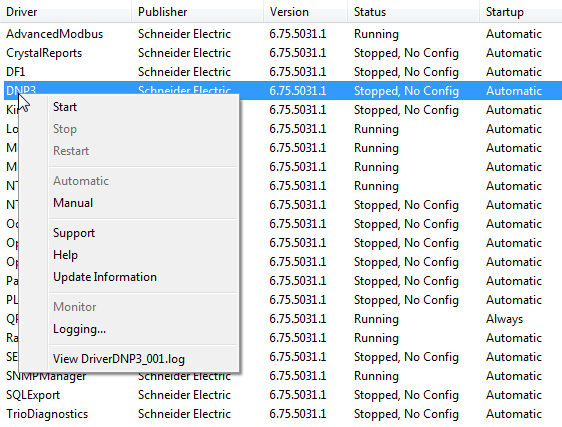
The options that are available vary depending on the driver, but can include:
- Start—Use to start a driver manually (see Start and Stop a Driver in the ClearSCADA Guide to Server Administration).
- Stop—Use to stop a driver manually (see Start and Stop a Driver in the ClearSCADA Guide to Server Administration).
- Restart—Use to stop and then start a driver manually (see Start and Stop a Driver in the ClearSCADA Guide to Server Administration).
- Automatic—Use to set ClearSCADA to start a driver. The selected driver will start automatically as long as there are items for that driver in the database (the driver’s Object entry has to be above 0). For more information, see Start and Stop a Driver in the ClearSCADA Guide to Server Administration.
- Manual—Use to set the driver so that it has to be started manually.
- Support—Use to access support information for the driver (see Get Support for a Specific Driver).
- Help—Use to access documentation for the driver (where available) (see Access Documentation for a Specific Driver).
- Update Information—Use to access information about driver upgrades (where available) (see Find Updates for a Specific Driver).
- Monitor—Use to start live Telnet monitoring of a specific driver. This works in a similar way to Telnet monitoring of a ClearSCADA server, except that it only applies to the selected driver. For more information on Telnet monitoring, see Use a Telnet Client to Monitor an Application or Channel in the ClearSCADA Guide to Server Administration.
- Logging—Use to toggle driver logging on and off. The Logging option is enabled by default, so that there is diagnostic information about each driver available. For more information, see Driver Logging in the ClearSCADA Guide to Server Administration).