In multiple server systems such as Hot-Standby systems, each server monitors the other servers (up to 2 other servers). You can use the Polls category to see whether the server on which you are working can access the other server(s) and if so, what state it deems the other server(s) to be in. This is useful for checking that the Main and Standby servers can communicate with each other correctly and are able to arbitrate the correct Main and Standby status.
The information that is shown in the Polls category is used by the server as part of the Main-Standby arbitration process.
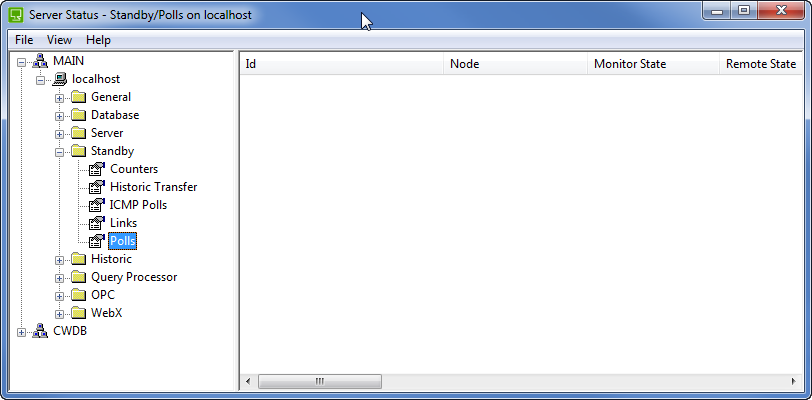
The standby polls status information is categorized as:
- Id—The identifier of the path that is used to access the other server(s). There are two paths for each server, for example, ‘Main Link’ and ‘Backup Link’. On a system with a triple standby architecture, the standby servers are called ‘Svr A’ and ‘Svr B’.
- Node—The node name/Internet Protocol (IP) address and port number of the server in the format <address>:<port> (angle brackets not included). The name, IP address and port number are defined in the Server Configuration Tool’s Partners settings (see Configure the Partners Settings of a Server in the ClearSCADA Guide to Server Administration).
- State—The state of the poll. The state can be:
- Starting—The poll is beginning. It will attempt to communicate with the other servers.
- On-line—The other server is on-line. This means that the other server can be contacted and is running ClearSCADA.
- Offline Pinging—The other server is offline (it doesn't appear to have ClearSCADA running). The server on which you are working is attempting to make contact with ClearSCADA on the other server.
- Offline—The other server is offline. It can be contacted, but it does not have ClearSCADA running.
- Unreachable—The other server cannot be contacted.
- Unreachable Polling—The other server cannot be contacted, but the server on which you are working is making another communications attempt.
- Remote State—Indicates the status of the server(s). The status can be:
- 0 Invalid—There is a problem that cannot be categorized by any of the other remote states.
- 1 Configuration Lost—There are missing database modules (database items may be missing from the configuration).
- 2 Invalid Configuration—The database is incomplete (following a partial Main-Standby transfer).
- 4 Check Configuration—This is a pseudo state to indicate that the database is being checked for completeness. It usually indicates that there is a conflict between the registry settings on the servers (the servers need to have the same registry settings i.e. same server configuration).
- 5 Start A Unknown B Unknown—The server on which you are viewing the status has started running, and the other servers are in an unknown state (if there is only one other server, Server B will be regarded as Unknown).
- 6 Start A Unknown B Fail—The server on which you are viewing the status is running, Server A is in an unknown state and server B has failed.
- 7 Start A Unknown B Standby—The server on which you are viewing the status is running, Server A is in an unknown state and server B is the standby.
- 8 Start A Unknown B Main—The server on which you are viewing the status is running, Server A is in an unknown state and server B is the main.
- 9 Start A Fail B Unk—The server on which you are viewing the status is running, Server A has failed and server B is in an unknown state.
- 10 Start A Standby B Unk—The server on which you are viewing the status is running, Server A is the standby, and server B is in an unknown state.
- 11 Start A Main B Unk—The server on which you are viewing the status is running, Server A is the main, and server B is in an unknown state.
- 12 Start A Fail B Fail—The server on which you are viewing the status is running, Server A has failed, and server B has failed.
- 13 Standby To A, B Fail—The server on which you are viewing the status is the standby to Server A. Server B has failed.
- 14 Standby To A, B Standby—The server on which you are viewing the status is the standby to Server A and Server B is also a Standby.
- 15 Standby To A Failed, Arbitrate With B—The server on which you are viewing the status is a Standby to Server A which has failed. The server you are using is arbitrating with Server B to determine which server is Main (i.e. there is a main-main situation).
- 16 Standby to A Failed, Lost To B, Wait for B—The server on which you are viewing the status is a Standby to Server A, which has failed. The server you are using has lost its remote state to Server B, and is waiting for a response from Server B.
- 17 Standby To B, A Fail—The server on which you are viewing the status is a standby to Server B. Server A has failed.
- 18 Standby To B, A Standby—The server on which you are viewing the status is the standby to Server B and Server A is also a Standby.
- 19 Standby To B Failed, Arbitrate With A—The server on which you are viewing the status is a Standby to Server B which has failed. The server you are using is arbitrating with Server A to determine which server is Main (i.e. there is a main-main situation).
- 20 Standby to B Failed, Lost To A, Wait for A—The server on which you are viewing the status is a Standby to Server B, which has failed. The server you are using has lost its remote state to Server A, and is waiting for a response from Server A.
- 21 Main—The server on which you are viewing the status is a Main server.
- 22 Shutdown—The server on which you are viewing the status has completed shutting down.
- 23 Integrity Check Failed—The integrity check on the server you are using has failed. This usually indicates that you have not installed some of the required drivers.
- 24 Main Rejected Standby—The Main server rejected the other server as a Standby server due to it having different registry settings (server configuration settings), drivers installed, or a different version of ClearSCADA.
- 25 Invalid Metadata—The server on which you are viewing the status has invalid (see Extra Database Fields in the ClearSCADA Guide to Server Administration). Typically, this is caused by extra database fields having the same names as other fields.
- 26 Save Database Fail—The server on which you are viewing the status cannot save the database (it cannot write the ClearSCADA.Dat file).
- 27 Save Journal Fail—The server on which you are viewing the status cannot save the Event Journal data.
- 28 Save Database and Journal Fail—The server on which you are viewing the status cannot save the database (it cannot write the ClearSCADA.Dat file) and cannot save the Event Journal data.
- 31 Isolated Standby—The server on which you are viewing the status was a Standby server, but has now become isolated from the Main server. The server will reconnect to the Main server automatically (when the Main server becomes available again). The server is configured to enter the Isolated Standby state when it cannot connect to the Main server (see Define what Action Should beTaken when a Server Becomes Isolated in the ClearSCADA Guide to Server Administration).
- 32 Configuration Unlicensed—The server on which you are viewing the status requires an appropriate license. The possible reasons for this are:
- The server is configured for Main-Standby operation but its license only allows the server to be used in Single Server mode. You should either install a valid license or reconfigure the server to operate in Single Server mode (see Set the Type of Server in the ClearSCADA Guide to Server Administration).
- The server has unlicensed modules installed that cannot be used in demo mode. You should either install a suitable license or uninstall the module(s).
- 33 Exception Occurred—A software error has occurred on the server on which you are viewing the status. The server is now running in ‘safe mode’. You can use the Server Icon tool to find out more about the error, and restart the server if required.
- 34 Pre-Shutdown—The server on which you are viewing the status is in the process of shutting down.
- 35 Pre-Change Over—A changeover is in progress on the server (on which you are viewing the status). This status only applies to Main-Standby Pair architectures.
- Time Went Main—The time stamp for the time and date at which the server(s) last became the Main server. If the server has not been the Main server, the Time Went Main column is Never.
- Xfer State—The state of the transfer activity. This indicates whether the Main standby server is transferring or is in transition. The possible transfer states are:
- Stopped—The Main server is not transferring and is not waiting to start or stop.
- Pend Start—The Main server is preparing to start the transfer process.
- Running—The Main server is transferring data.
- Pend Stop—The Main server is preparing to stop the transfer process.
- Monitor State—The state of the monitor thread (which is used to monitor the remote server):
- Unknown—The state of the remote server cannot be determined at the present time
- Unreachable—The remote server cannot be contacted
- Offline—The remote server can be contacted, but is not running ClearSCADA
- Reject—The remote server can be contacted and has ClearSCADA running. However, it does not recognize the server on which you are working as a partner.
- Main—The remote server is on-line and is the Main server
- Standby—The remote server is on-line and is the Standby server
- Other—The remote server is on-line and is not Main or Standby.
- Not Running—The link monitor is not running.
- Polls—A count of the number of polls.
- ICMPs—A count of the number of ICMP ‘pings’ (see see ICMP Polls for more information on ICMP polls).
- Proxy Req—The number of update requests sent from a Standby server to the Main server.
- Last Event—The most recent activity on the server. This can be:
- 0 - Timeout
- 1 - Start Polling
- 2 - Close
- 3 - Start Stop Xfer
- 4 - Tx Proxy Req
- 5 - Tx Proxy Trans
- 6 - Tx Object Req
- 7 - Tx LogOnOff Req
- 8 - ICMP Poll OK
- 9 - ICMP Poll Fail
- 10 - Tx WS Evt Req
- 11 - Tx Go Main Req
- 12 - Tx Go Sync Req
- The Last Event is 0 - Timeout indicates that the connection between the standby server and the Main server is idle. If there are clients connected to the standby server, the Last Event is likely to be a combination of 0 and any of the other Last Event statuses (except 2- Close) which indicate that the standby has requested the Main server to send data.
- Event State—Indicates the status of the last event. This can be:
- Complete—The last event was completed successfully.
- Start—The last event was started but has not completed. This can indicate that the last event is being performed (in which case, the Event State should soon change to Complete) or abnormal conditions mean that the last event cannot be completed.
- Event Time—The time stamp at which the last event occurred.
- Status—Displays an error message or OK if no errors have been detected. There are many different possible error messages, many of which are related to network errors and are generated by the Windows operating system. Each error message consists of a description of the problem that has been detected.
- Settings—Shows the configuration settings of the poll. This includes:
- Conn Timeout—The number of seconds the server will wait for a connection to be made.
- Req Timeout—The number of seconds the server will wait for a response to a request.
- Compressed/Uncompressed—Indicates whether compression has been enabled for the poll.
The configuration of the poll is defined on the Partners section of the ClearSCADA Server Configuration Tool (see System Architectures in the ClearSCADA Guide to Server Administration).