For Current and Processed Historic traces it is possible to use multiple data sources to determine the value of the trace. Each value that is plotted on the trace is the sum of the values from two or more data sources for that particular time.
Before the values are calculated and plotted on the Trend, each value is multiplied by its Multiplier amount and then has its Y Offset added to the result. This provides the value that will then be added to the other values for that specific time.
Example:
A trace has 2 data sources. Both traces have an interval of 1M (they provide a value every minute). This value is then used to calculate the value that is plotted on the Trend.
After 1 minute, the value reported by the first data source is multiplied by its Multiplier amount and then has its Y Offset added to the result. This provides the value for the first data source. At the same time, the value from the second data source is also multiplied by its Multiplier amount and has its Y Offset added to the result. This provides the value for the second data source.
The value for the first data source is added to the value for the second data source and the resulting value is plotted on the Trend.
This process is repeated every minute.
To configure a trace to have multiple data sources:
- Right-click on the name of the trace in the Trend key.
A context sensitive menu is displayed. - Select the Edit... option.
The Edit Trace window is displayed. - For a Current trace, set the Update field to On Interval. For a Processed Historic trace, clear the Raw Overlay check box.
- Select the Advanced Source Configuration Button
The Edit Sources window is displayed.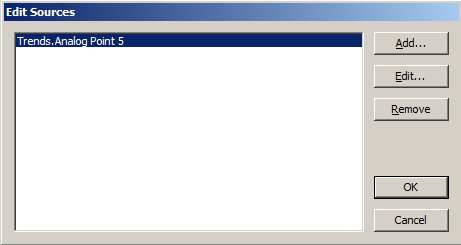
- Select the Add...button to add a new source to the list.
The Edit Source window is displayed. Use the Edit Source window to define the source details for the trace in the same way as you would define the source details for any other trace (see Configure a Trace). - Select the OK button on the Edit Source window to confirm your selection and close the Edit Source window.
The new source is added to the list of sources on the Edit Sources window. - You can add further sources by repeating steps 4 and 5 for each additional source.
If you want to alter one of the sources, select it in the list, then select the Edit...button to display the Edit Source window. Use the Edit Source window to define the source details for the trace in the same way as you would define the source details for any other trace (see Configure a Trace).
If you want to remove one of the sources, select the source you want to remove in the list, then select the Remove button.
- Select OK button to confirm your changes and close the Edit Sources window.
- Select the Save button to store the changes to the Trend.