Each Pre-Configured Trend in the database is represented by a Trend database item. The Trend database item is used to store the configuration of the Trend.
To create a new Trend database item:
- Log on to ViewX via a User account that has the Configure permission for the Group that is to contain the new Trend.
- Display the Database Bar (see Display an Explorer Bar in the ClearSCADA Guide to ViewX and WebX Clients).Expand the tree structure until you locate the Group that is to contain the new Trend.
NOTE: For information on the ClearSCADA Explorer Bars, see the ClearSCADA Guide to ViewX and WebX Clients.
- Right-click on the Group.
A context sensitive menu is displayed. - Select the Create New option, then the Trend option.
A new Trend database item is added to the Group. The Trend is selected automatically, ready for you to define its name.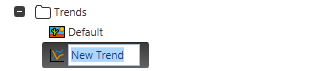
- Enter a name for the Trend and press the Enter key or select another part of the interface to confirm the entry.

When you have created a new Trend database item, you can display the Trend in Design mode (see Display a Trend in Design Mode).
Further Information
For information on creating a ‘custom’ ad hoc Trend, see Using TrendSpec to Produce Ad Hoc Trends.