You can delete a value from a historic Trend. This can be useful if a particular value is inaccurate, or was recorded erroneously, for example during maintenance.
To delete a value from a historic Trend:
- Right-click on the main display area on the Trend.
A context sensitive menu is displayed. -
Select the Delete Data option.
The Delete Data window is displayed.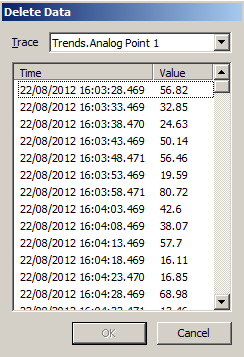
- If applicable, use the Trace combo box to select the trace for which you want to delete a value.
- From the list of existing values, select the value that you want to delete.
NOTE: Values that have been inserted or modified are displayed in red.
- Select the OK button.
A confirmation dialog box is displayed. - Select Yes to confirm the deletion.
The Delete Data window is closed and the selected value is deleted from the trace.
An entry is logged in the Event Journal, providing details about the value that has been deleted.
Further Information