You can add a value to a historic Trend. This can be useful if, for some reason, data was not recorded and you want to add a historic value manually. For example, you may want to add a historic value if there was an instrument fault that meant its values could not be acquired for a short time.
To add a new value to a historic Trend:
- Right-click in the main display area on the Trend.
A context sensitive menu is displayed. -
Select the Insert/Modify Data option.
The Insert/Modify Data window is displayed.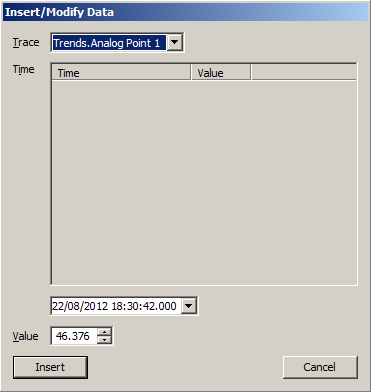
NOTE: Values that have been inserted or modified are displayed in red.
- If there is more than one trace on the trend, use the Trace combo box to select the trace to which you want to add the new value.
- Use the Time combo box to define the date and time for the new value. You can choose the date from the context sensitive calendar window and overwrite the existing time value or you can overwrite both values.
NOTE: You can select any time and date that is within the interval that is currently displayed on the Trend.
- Use the Value spin box to set the value (or overwrite the value manually).
- Select the Insert button.
The Insert/Modify window is closed, and the new value is added to the trace.
You can view information for the new value by positioning the cursor over the marker for the new value (the marker is blue if your system uses the default color settings). Information about the value is shown in the ToolTip, including the value, time stamp, and the name of the user that inserted the value.