The ClearSCADA online Help provides two search facilities:
- You can perform a search of the Help topics (this is the main Search feature)
- You can perform a search of the glossary (see Glossary).
The topics in this section explain how to use the main Search feature. You can use this feature to search for all occurrences of a word, term or text string within ClearSCADA Help.
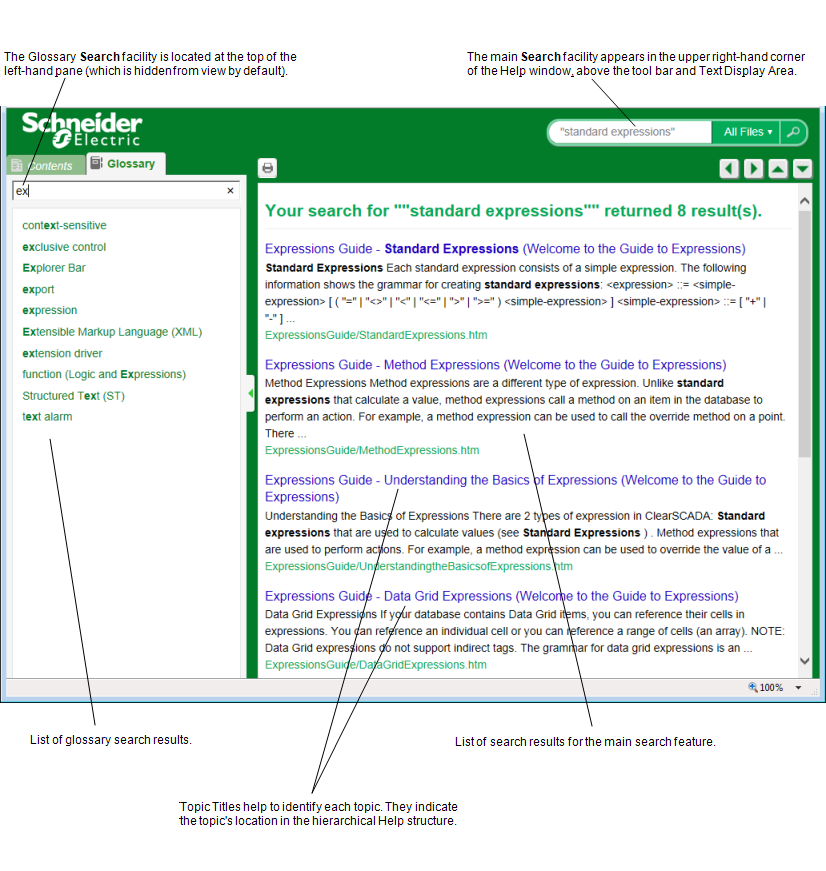
With the main Search feature, if you want to find a specific combination (string) of words that are always next to each other in the same order (for example, standard expressions), you can enter the search keywords within double quotation marks (for example, "standard expressions"). If you omit the double quotation marks but include multiple words in the search field, the search results will list the topics in which each of the words appear, regardless of the order or proximity of those words in the topics.
To search for a particular word or term in ClearSCADA Help:
- Enter the required word or text string in the search field for the main search facility.
To search for all occurrences of a particular string, enter the string within double quotation marks, for example "performance monitor".
NOTE: You can also Specify Sections of Help to Search.
- Either:
- Press the Enter key on the keyboard
or:
- Press the Search button
 . (The availability of this button depends on the width of the browser window.)
. (The availability of this button depends on the width of the browser window.)
The topics that match the search criteria are displayed in the results list below.
If multiple search results are displayed, these might be displayed across multiple search results pages. The number of pages is shown at the bottom of the text display area. To move between pages, select a page number or the Previous or Next buttons (as available). The number of the page that you are currently viewing is highlighted in bold.
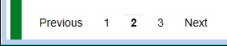
If the search string matches that of a glossary term, the definition of that glossary term is displayed at the top of the list of search results. (For the search results to include a glossary definition, the search string has to match the existing glossary term exactly (other than the case) and not be enclosed within parentheses.)
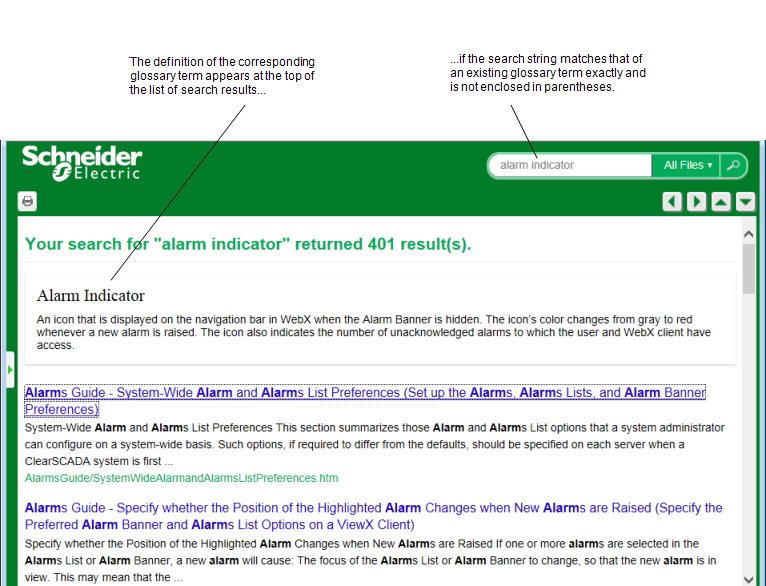
- In the search results, click on the required topic to display the help information in the text display area.
The associated help topic is displayed in the text display area.(To return to the list of search results from the topic, select the Previous Page Visited button (see Help Buttons).)