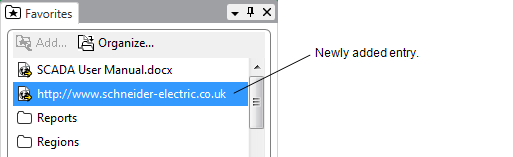You can add web page links to your Favorites List. This allows you to access frequently used Internet or intranet sites from the ViewX Favorites List.
To add a link to a website:
- Use Internet Explorer to open the website for which you want to add a link.
- Re-size the Internet Explorer window and the ViewX window so that you can see the Favorites List in the ViewX window and the Address field of the Internet Explorer window simultaneously.
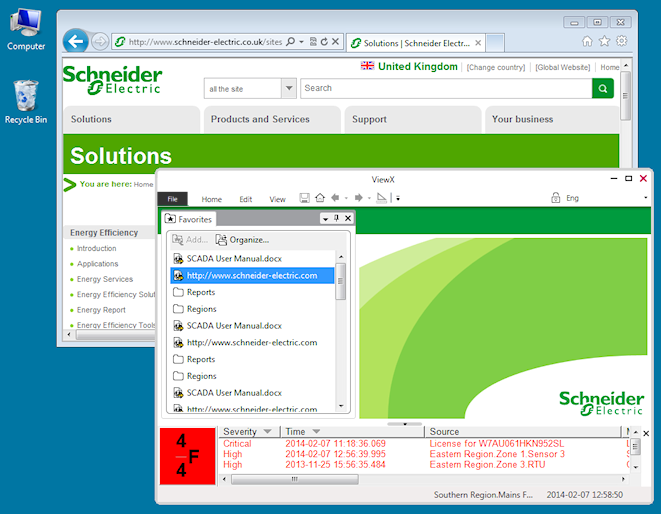
- Select the Internet Explorer icon next to the address on the Internet Explorer window.
Do not release the left-hand mouse button.
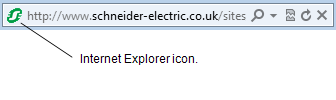
- Drag the Internet Explorer icon onto the Favorites List in the ViewX window. (To add the icon to a folder in your Favorites List, drag the icon onto the relevant folder.)
- Release the left-hand mouse button.
A link to the website is added to your Favorites List.