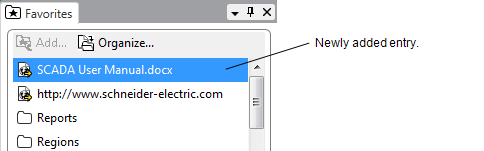You can add files from third party applications to your Favorites List. This allows you to access any of your Favorite displays from the ViewX Favorites List, not just ViewX displays.
To add a link to a Microsoft® Word document:
- Size the ViewX and Windows Explorer windows so that you can see ViewX and the document (in the Windows Explorer window) at the same time.
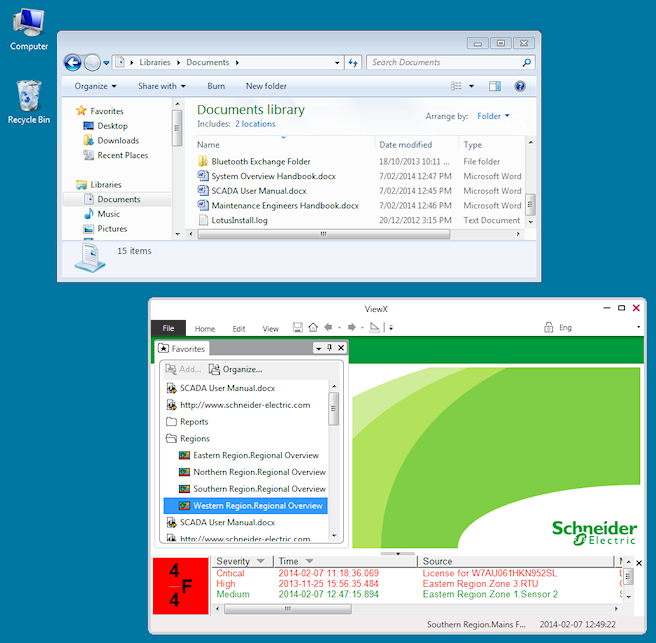
- Select the document in Windows Explorer. Do not release the left-hand mouse button.
- Drag the document onto the Favorites Bar in the ViewX window.
- Release the left-hand mouse button.
A link to the Word document is added to your Favorites List. The link displays the full path of the document. - If required, rename the link (see Rename a Link or Folder in your Favorites List), so that it has a shorter, but meaningful name.