ATTENTION: This section only applies to User Accounts that are managed directly in ClearSCADA. With User Accounts that are associated with Windows User Profiles, password management is performed via the relevant Windows domain.
It is important to keep your user password secret. If another user logs in using your user name and password, any actions they perform will be logged against your name. If you think that your password has been compromised, you should change it.
You have to be logged onto ClearSCADA to change your password (see Log On to a WebX Client). You can change your password if your user account has the Can Change Password feature enabled and is not authenticated via Windows. Check with your system administrator.
To change your password via a WebX client:
- Select the Systems button
 on the navigation bar.
on the navigation bar.
The Systems toolbar is displayed. - Select the Change Password button
 .
.
The Change Password page is displayed.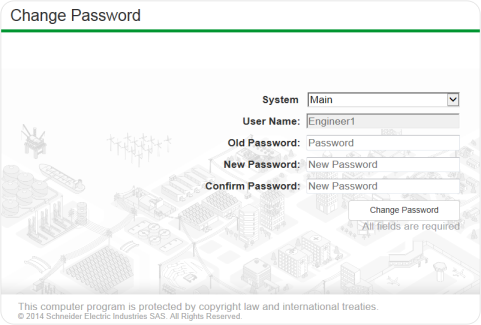
- Enter your Old Password, followed by your New Password. Both fields are case sensitive.
- Confirm the spelling and capitalization of your new password by entering it in the Confirm Password field.
- Select the Change Password button to confirm the change.
For more information about changing your password, see Change your Password via ViewX.
Further Information