Document windows are used to display database item-specific displays, such as:
By default, a document window displays in the Document Display Area.
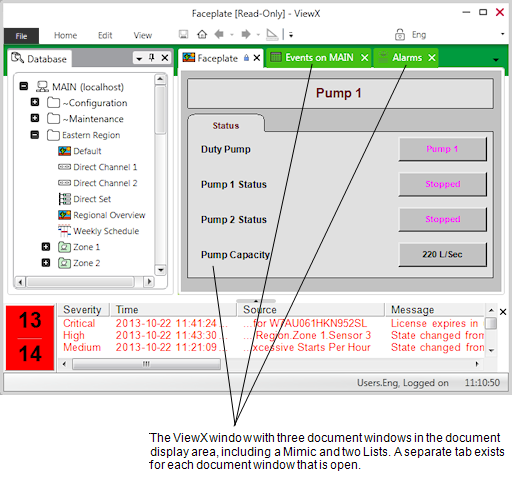
When a document window is displayed, you can:
- Float or dock the document window (see Float or Dock Windows).
- Arrange Multiple Document Windows in the Document Display Area.
When two or more document windows are open, you can:
- Select the next document window by using the CTRL+TAB keyboard shortcut.
- Select the previous document window by using the CTRL+SHIFT+TAB keyboard shortcut.
To close a document window, either:
- Select the Close button to the right of document window's title bar.
Or:
- Right-click on the title bar of the document window and select Close from the menu that appears.
To close all document windows apart from the selected window:
- Right-click on the title bar of the window you would like to keep open.
- Select Close All But This from the menu that appears.
All document windows will close, apart from the selected window. This includes any floating document windows.
If a lock icon appears on a document window tab or title bar, it indicates that the displayed item is not available for editing. For example, the item could be part of a group instance (see Working with Explorer Bars).
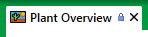
If an asterisk (*) appears on a document window tab or title bar, it indicates that the displayed item has unsaved configuration changes.
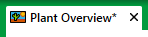
NOTE: If a document window displays a yellow tab or title bar, it indicates that it is associated with another document window. For example, an inset window maintains a relationship with the parent Mimic from which it was launched. Under these circumstances, both of the associated document windows will display a yellow tab or title bar when either one of them is selected. If you close the parent window, both document windows will close.
Further Information
Configuration Forms: Used by high level users for ClearSCADA database configuration.