Explorer Bars enable you to navigate the database to locate the database items ('objects') or OPC properties that you require.
On a ViewX client, you can display any one of the Explorer Bars to which your user account has access.
On a WebX client, you can display any one of the operator-level Explorer Bars to which your user account has access.
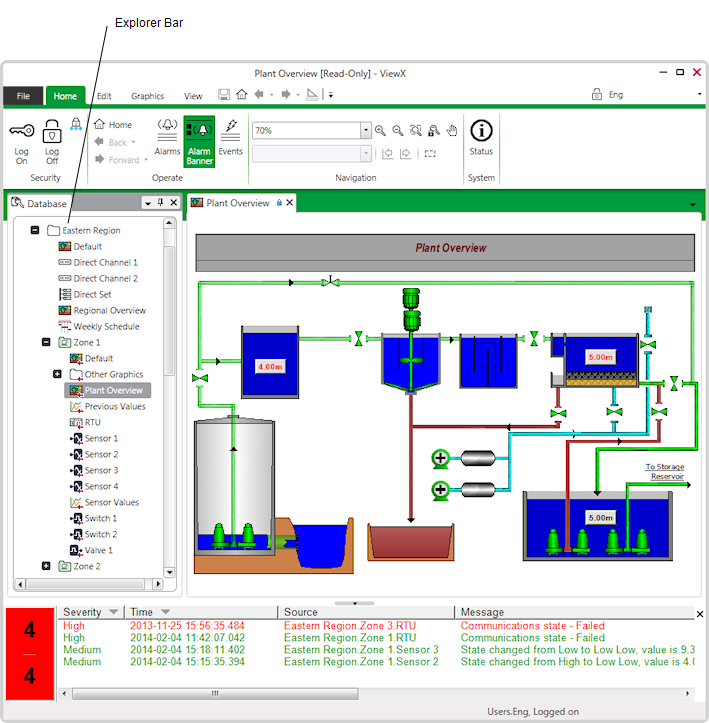
Each Explorer Bar provides access to different types of data, such as individual database items, or ‘Queries’ (lists of data, such as the Points List). For more information,see Working with Explorer Bars.
On a ViewX client, you can display or hide each of the Explorer Bars via the Database Views command group on the View Tab (see Display an Explorer Bar in ViewX). Explorer Bars to which your user account does not have access are ‘grayed out’ and unavailable for selection.
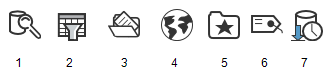
- Displays the Database Bar.
- Displays the Queries Bar.
- Displays the Operator Documents Bar. (In WebX, you access your Operator Document Stores via the Links Bar.)
- Displays the Areas of Interest Bar. (Only available in ViewX.)
- Displays the Favorites Bar. (In WebX, you access your Favorites via the Links Bar.)
- Displays the OPC Data Bar. (Only available in ViewX.)
- Displays the OPC Historic Data Bar. (Only available in ViewX.)
On a WebX client, you display the operator-level Explorer Bar you require from the navigation bar:

- Displays the Database Bar.
- Display the Queries Bar.
- Displays the Links Bar, which you can use to access your Favorites and Operator Document Stores.
NOTE: The WebX interface uses responsive web design. Depending on the width of the browser window, the navigation bar commands display as text or icons. For more information, see Navigation Bar.