The File button is displayed to the far left of the title bar in the ViewX window. Use the button to access the File menu.
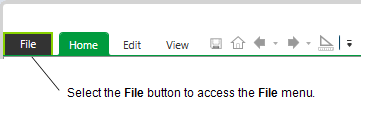
You will mostly use the File menu to:
- Save the currently selected document to an Operator Document Store (via the Save In Document Store option - see Operator Document Stores)
- Close the currently selected document window (via the Close Document option)
- Preview the currently selected document window before printing it (via the Print Preview option - see Using Print Preview in the ClearSCADA Guide to Core Configuration)
- Print the current document window (see Printing in the ClearSCADA Guide to Core Configuration)
- Select a document to display from a list of Recent Documents
- Pin a document to the Recent Documents list (so that it is not removed from the list as new documents are added)
- Display the online Help (see Display ClearSCADA Help in the ClearSCADA Guide to Using the Help)
- Exit (close) the ViewX application.
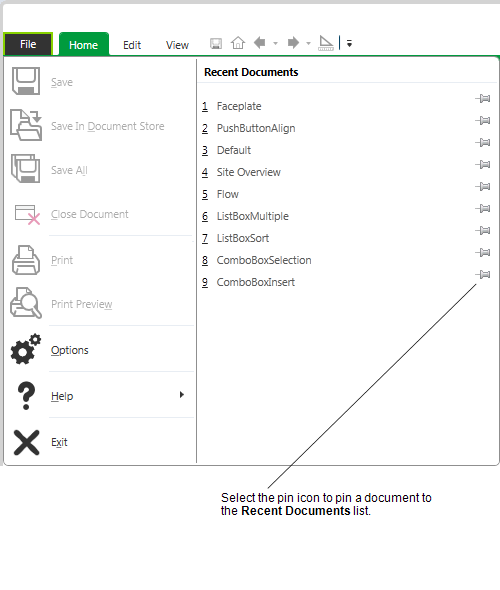
Other options apply to users with higher security permissions:
- Users that are logged on via a user account that enables them to configure the database can save configuration changes by using the Save or Save All options (see Saving Configuration Changes in the ClearSCADA Guide to Core Configuration)
- Users that are logged on via a user account that has the Configure Options feature enabled can use Options to access the Options window (see ViewX Options in the ClearSCADA Guide to Client Administration).