To float a window that is currently docked, either:
- Go to the Options menu for a tool window, located to the right of the window's title bar. Click on the drop-down button and select Float from the menu that appears.
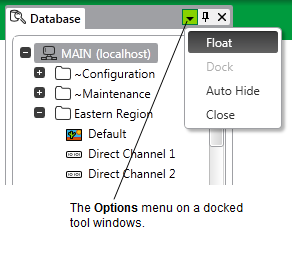
Or:
- Right-click on the title bar of a window, and select Float from the menu that appears.
Or:
- Double-click on the title bar of a window.
Or:
- Select the title bar of the window, and drag it to where you would like it to float. While you are moving the window, a transparent green panel indicates the window's current location.
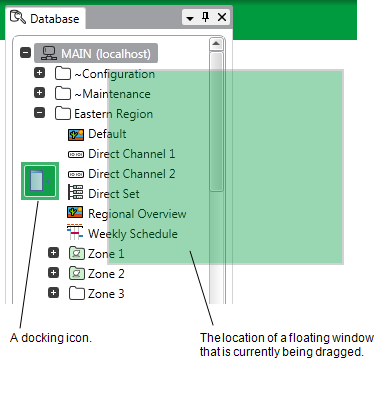
During this process, a set of docking icons appears. You can use these icons to select a docked location for the window (see Select Where a Window will Dock).
A Tool Window may contain multiple tabs. You can include one tab or all of the tabs in the floating window.
To include one tab:
- Click directly on a tab to include it in the floating window by itself.
To include all tabs::
- Click on the title bar away from any tabs to include all the tabs in the floating window.
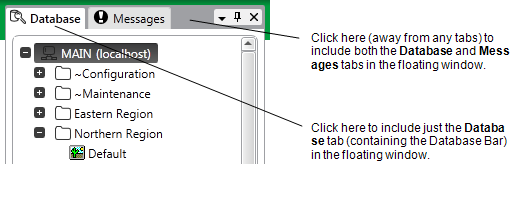
Further Information