The Links Bar is only available on a WebX client.
The Links Bar is an Explorer Bar that provides WebX access to your Favorites and Operator Document Stores. The Links Bar only contains entries for those Favorites and Operator Document Stores to which your User Account has access. The Links Bar provides similar access to the Favorites Bar and the Operator Documents Bar in ViewX. However, it only provides operator-level access—to add to or organize your Favorites or Operator Document Stores, you have to log on to a ViewX client.
You can only access the Links Bar in WebX if :
- Your User Account provides WebX access to Favorites and/or Operator Document Stores
- At least one entry exists in your Favorites and/or an Operator Document Store to which you have WebX access.
To access a Favorite or Operator Document from the Links Bar:
- Select the Links command on the Navigation Bar.
The Links Bar is displayed.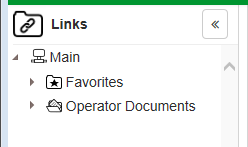
NOTE: The Links command is only included on the navigation bar if your User Account provides WebX access to Favorites and/or Operator Document Stores, and you have at least one entry in your Favorites or Operator Document Stores.
- Select the system or root group entry.
The tree-structure expands. - To display a Favorite:
- Select the Favorites branch.
- Locate and select the required entry.
The display associated with that entry is shown in the document display area.
To display an Operator Document:
- Select the Operator Documents branch.
- Locate and select the required entry.
The display associated with that entry is shown in the document display area.
You can interact with the displays as you would if you had accessed them from the Database Bar.
The Database Bar is displayed automatically in place of the Links Bar once you display a Favorite or Operator Document. Use the Back button on your mouse (if available) or the Back button on your browser to redisplay the Links Bar once you have finished viewing the display.
Further Information