You should log off from ViewX when you finish work, or if you will be leaving the system unattended.
You can log off from all of the ClearSCADA systems (databases) to which you are connected, or just one system.
Your user account may also be configured to log off after a period of user inactivity. If this occurs, you will be prompted to confirm your password when you attempt to access the system.
To log off from all systems on to which you are logged, either:
- Select the Home tab on the ViewX ribbon.
- Select the Log Off command from the relevant command group.

Or:
- Select the Log Off command to the right of the ViewX title bar. This command is only available if a non-guest user is logged on. If this is the case, the command will display a lock icon.
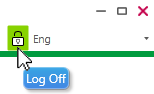
The Log Off window displays, allowing you to log off from one or more systems simultaneously.
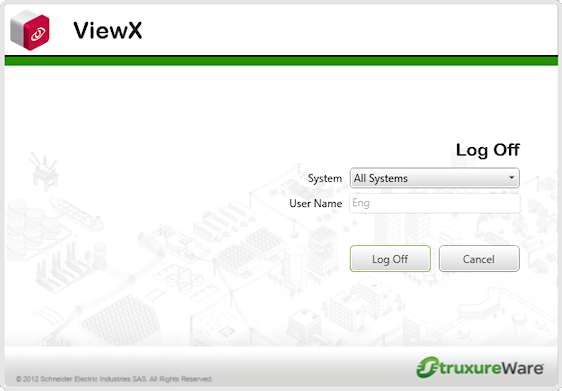
To log off from a particular system:
- Select the Home tab on the ViewX ribbon.
- In the Security command group, select the drop-down menu for the Log Off command. The drop-down menu is only available if ViewX is connected to more than one system.
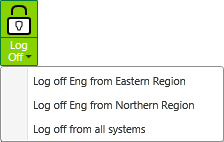
- From the menu that appears, select the system from which you would like to log off.
Or:
- In the Explorer Bar, right-click on the System Icon
 for the system from which you would like to log off.
for the system from which you would like to log off.
A context sensitive menu is displayed. - Select the Log Off option.
The Log Off window displays, with the selected system in the System field.