To use a WebX client to interact with ClearSCADA, you need to log on via a user account (just like with ViewX clients).
NOTE: You cannot use the built-in Guest or Super User accounts to log on to a WebX client (see Built-in User Accounts in the ClearSCADA Guide to Security).
To log on to a WebX client:
- Run the WebX client in a browser window (see Run a WebX Client
).
The Log On window is displayed.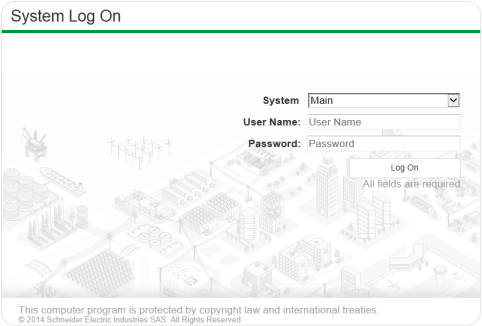
The System field in the Log On window is provided for information only. The drop-down menu indicates the single ClearSCADA system (database) to which the WebX client is configured to provide access.
- Enter your User Name and Password.
- Select the Log On button.
What happens next is dependent on the certificates installed on your system:
- If your system is using a trusted certificate, you will be logged on to WebX.
- If your system is using a non-trusted certificate, you may be presented with a warning in Internet Explorer. This means that your system is using a weaker form of security.
The warning page allows you to close the web page (so you will not be able to useWebX) or continue to the website. If you select continue to the website, you will be logged on to WebX, although it may not be as secure as required. For more information, see Using the Default, Non-Trusted Certificate in the ClearSCADA Guide to Security.
If the Internet Explorer message is not shown, you are either logged on to a system that:
- Uses a trusted certificate
- Uses a non-trusted certificate and has the Warn on Self-Signed Certificate setting cleared (in the Server Configuration Tool’s WebX settings).
Once you log on, the WebX window refreshes to show more buttons on the navigation bar. Depending on your user account's settings, the WebX window also displays:
- The home page display (typically a Mimic) if a Home Page is assigned to your user account
- An empty document display area (if your user account is not assigned a Home Page)
- The Database Bar to the left of the document display area
- The Alarm Banner (typically positioned below the document display area).
Your user account’s configuration determines which menu buttons are available from the navigation bar.
NOTE: To display the Log On window at other times while using a WebX client, select the Log On button ![]() on the Systems toolbar.
on the Systems toolbar.
Further Information
User account setup: see Creating a User Account in the ClearSCADA Guide to Security.