You can minimize the ViewX ribbon so that only the ribbon tabs are visible. This allows you to increase the space available for the document display area, while still providing access to the ribbon tabs.
To minimize the ribbon, either:
- Click on the Customize Quick Access Toolbar button and select Minimize the Ribbon from the menu that appears.
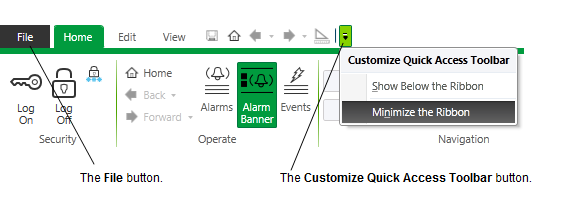
Or:
- Right-click on the File button and select Minimize the Ribbon from the menu that appears.
Or:
- Right-click on a tab and select Minimize the Ribbon from the menu that appears.
Or:
- Double-click on a menu tab.
Or:
- Press the CTRL and F1 keys simultaneously.
While the ribbon is minimized, only the ribbon tabs are visible.
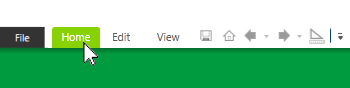
To view the contents of a particular menu, click on the associated tab. The ribbon remains visible until you click elsewhere within the ViewX client.
Further Information