Multi-Monitor Setup
A Multi-Monitor Setup allows a single ViewX Client to display across a number of monitors. To achieve this, a set of Window Containers is defined for the client in a Startup Configuration File. Each Window Container hosts specific components of the client interface on a particular monitor, creating a distributed arrangement that displays in the same way each time that ViewX opens.
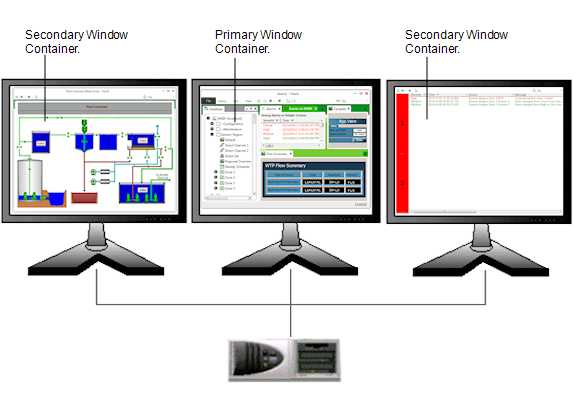
A Multi-Monitor Setup will include one Primary Window Container, and up to 15 Secondary Window Containers.
The Primary Window Container will typically appear on the monitor that is the operational focus of a Multi-Monitor setup. It is the only container that includes the following ViewX interface components:
- File Menu
- ViewX ribbon
- Status Bar
- Tool windows (such as the Database Explorer and the Messages Window).
A Secondary Window Container displays document windows in Run Mode, allowing database items such as Mimics, Lists, Trends or reports to appear simultaneously on separate monitors.
If you are using ViewX on a Multi-Monitor Setup, your system administrator should advise you about any limitations that may be applied to the Primary and Secondary Window Containers.
NOTE: Selecting the Close button on any Window Container will exit the ViewX client.
For information on configuring a Multi-Monitor Setup, see Launch a ViewX Client on a Multi-Monitor Setup in the ClearSCADA Guide to Client Administration.