Associated with: Any item in the database
Security permission required to access this option: Read (to view the notes) and Edit Notes (to add or change the notes)
Select this option on the Object Menu to display the Notes window.
If your user account is assigned the Read, but not the Edit Notes permission for the item, the Notes window is displayed in read only format:
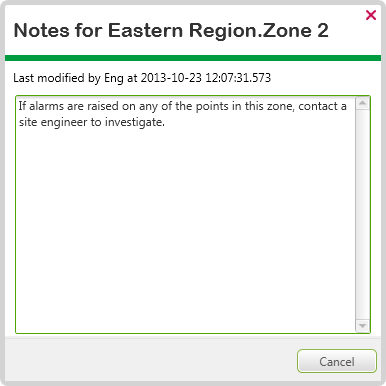
View any existing notes, then select the Close button to close the Notes window.
If your user account is assigned both the Read and Edit Notes permissions for the item, you can either view or modify any existing note, or add a note about the selected item or Group. For example, information about what to do if the item has an alarm.
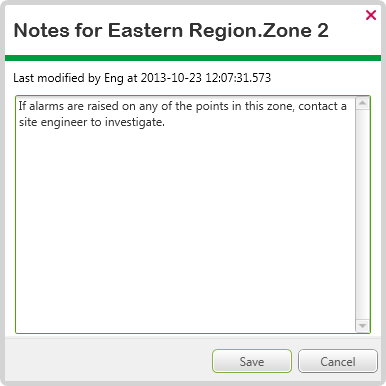
Any notes you add are logged in the Event Journal (Events List).
The presence of an existing note is also indicated by the item’s entry being assigned the Note color in displays such as Queries Lists (unless another status takes precedence).
Some actions on your system may be configured to display the Notes window whenever those actions are selected (see Requesting Confirmation of Action Requests in the ClearSCADA Guide to Core Configuration). In such situations, the notes typically provide further information about the selected action, and allow you to log information about why a particular action was performed. In order to display the Notes window as part of an action request, your user account has to be assigned both the Read and Edit Notes security permissions for the item on which the action is being performed. Select the Save button on the Notes window to continue with the requested action once you have added your notes.