To run a WebX client:
- Either:
- Select the Start button.

The Windows Start menu is displayed.
- Select the All Programs option.
- Select the Internet Explorer option.
Or:
- Double-click on the Internet Explorer desktop shortcut

Internet Explorer is displayed.
- Select the Start button.
- Enter the address of theClearSCADAweb server in the Address field, in one of these formats:
http://<name_of_server>:<port_number>/webx
https://<name_of_server>:<port_number>/webx
Where:
- <name_of_server> is the node name of your web server (you may also use its IP address)
- <port_number> is the port used by the server.
The default ports for WebX are 85 for http and 453 for https. If your web server uses one of these defaults, you need to include the relevant port number in the path. (You can only omit the port number if the web server is configured to use the generic ports for its protocol (80 for http, and 443 for https), rather than the default or other port numbers.)
Use the 'https' address if your server uses secure http.
Your system administrator will be able to provide you with this information.
(Once you have established the required address, consider saving it as a Favorite in Internet Explorer.) - Press the Enter key.
Internet Explorer displays the initial WebX page.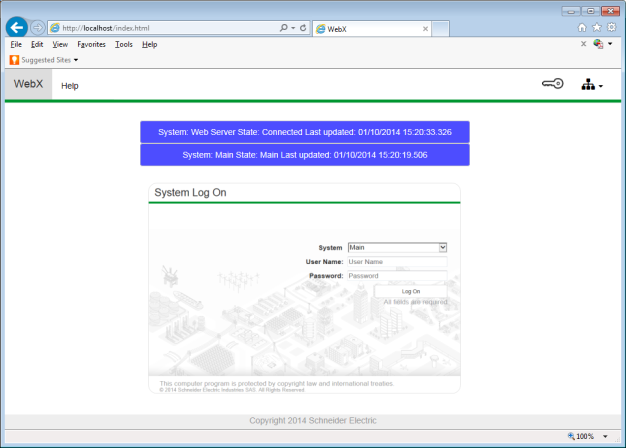
Diagnostic messages appear briefly onscreen, displaying information about:
- The status of the WebX client's connection to the web server
- The status of the ClearSCADA server that is hosting the database.
To access ClearSCADA via WebX, you need to Log On to a WebX Client.