By default, the links that you add to your Favorites List have a Name and a full path URL. These values are shown on the Favorites Properties dialog box, which you can use to:
- View the full path URL of a link in your Favorites List
- Change the URL of a link in your Favorites List. If the location of a target file or web page changes or is incorrect, you can use the Favorites Properties dialog box to update the link with the new location.
- Allocate a concise, meaningful name to the link. This is particularly useful when a URL is long and not particularly descriptive of the target file or web page. Renaming a link does not affect the URL of the link.
To view or update the URL of a link in your Favorites List:
- Right-click on the link in your Favorites List.
A context sensitive menu is displayed. - Select the Properties option.
The Favorite Properties window is displayed, showing both the name of the link and its URL.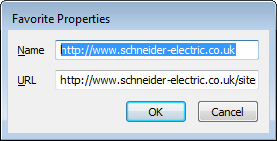
If required, you can change the URL and/or rename the link to that URL:
- Overtype the existing URL and/or Name.
- Select OK to confirm the change and update the entry in your Favorites List.
Further Information
Add an External File to your Favorites List