This section only applies if your ViewX workstation is configured to enable On-Screen Keyboard functionality (see Enable or Disable the On-Screen Keyboard in the ClearSCADA Guide to Client Administration).
When certain menu options (‘pick actions’) are selected, a window is displayed that includes field(s) that require you to specify a string value (alphanumeric value). When the On-Screen Keyboard feature is enabled, an alphanumeric keyboard is displayed when you select a string field on a pick action window that supports on-screen keyboard functionality. Designed for use with touch screen displays, the keyboard allows you to enter alphanumerical values using the on-screen keyboard, as an alternative to using a traditional keyboard. The keyboard layout varies, depending on your User Account's Locale settings (see Define the Regional Settings for a User in the ClearSCADA Guide to Security). (For numeric values, a numeric keypad may be available (see Use the Numeric Touch Screen Keypad).)
To use the touch screen keyboard:
- On the relevant pick action window, select a field that requires you to specify a string or alphanumeric value.
The touch screen keyboard is displayed.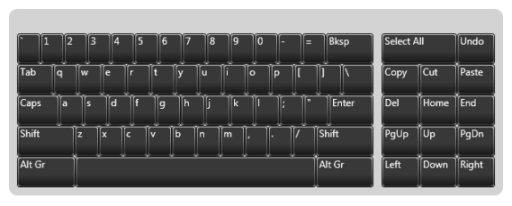
- If your computer display screen (monitor) provides touch screen functionality, touch the keyboard button(s) to specify the value that is required.
If your computer display screen does not provide touch screen functionality, use the mouse to select the keyboard button(s) that define the required value.
The keyboard window closes automatically whenever you select a non-alphanumeric field or close the pick action window.