This section only applies if your ViewX workstation is configured to enable On-Screen Keyboard functionality (see Enable or Disable the On-Screen Keyboard in the ClearSCADA Guide to Client Administration).
When certain menu options (‘pick actions’) are selected, a window is displayed that includes field(s) that require you to specify a numeric value. When the On-Screen Keyboard feature is enabled, a numeric keypad is displayed when you select a numeric input field on a pick action window that supports on-screen keyboard functionality. Designed for use with touch screen displays, the numeric keypad allows you to enter a numerical value using the on-screen keypad, as an alternative to using a traditional keyboard. (For string values, a QWERTY keypad may be available (see Use the Alphanumeric Touch Screen Keyboard).)
To use the numeric touch screen keypad:
- On the relevant pick action window, select a field that requires you to specify a numeric value.
The numeric touch screen keypad is displayed.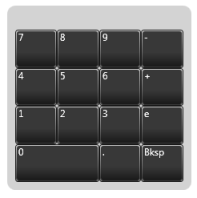
- If your computer display screen (monitor) provides touch screen functionality, touch the keypad button(s) to specify the value that is required.
If your computer display screen does not provide touch screen functionality, use the mouse to select the keypad button(s) that define the required value.
Enter a value that is within the range of supported values for that particular property. (The range varies, depending on the item’s configuration.) The supported range is displayed in parentheses next to the field on the pick action’s window.
Example:

The specified value appears in the field on the pick action’s window.
The keypad window closes automatically whenever you select a non-numeric field or close the pick action window.