The Auto Hide feature allows you to hide a Tool Window , so that only the window's tabs are visible along the edge of the ViewX window.
This allows you to increase the space available for the document display area, while still providing easy access to the hidden tools if required.
NOTE: Auto Hide is not available for a Document Window.
To enable the Auto Hide feature for a tool window:
Either:
- Select the Auto Hide button on the title bar of the window that you would like to hide.

Or:
- Go to the Options menu for the window and select Auto Hide.
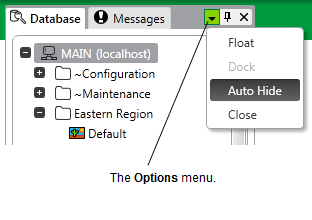
Or:
- Right-click on the title bar of the window and select Auto Hide from the menu that appears.
The window appears as a set of tabs that run along the adjacent edge of the ViewX client window.

To view a tool window that is currently hidden:
Perform one of the following:
- To temporarily display a hidden window, position the mouse over the associated tab. The window will disappear again as soon as the mouse is moved away from the tab.
Or:
- To redisplay a hidden window, click on the associated tab. The window will remain open until you click elsewhere within the ViewX client.
Or:
- To redisplay a hidden window, click on the associated tab. The window will remain open until you click elsewhere within the ViewX client.
To disable the Auto Hide feature for a tool window:
Perform one of the following:
- Display a hidden tool window, and select the Auto Hide button.
Or:
- Display a hidden tool window, and double-click on the title bar of the window.