To view an item’s status on a WebX client:
- Navigate to the required database item using the Database Bar (see Browse your Database on a WebX Client).
- Do one of the following:
- If the item is a database item such as a point or outstation, select the item’s entry in the Database Bar.
- If the item is a 'file' type object (such as a Mimic or Trend), either:
- Right-click on the item's entry in the Database Bar and then select the 'View Status' option from the context-sensitive menu that is displayed.
or:
- Select the item's entry in the Database Bar and then select the ‘View Status’ option from the context-sensitive menu that is displayed to the top-right of the document display area.
The item’s Status display is shown.
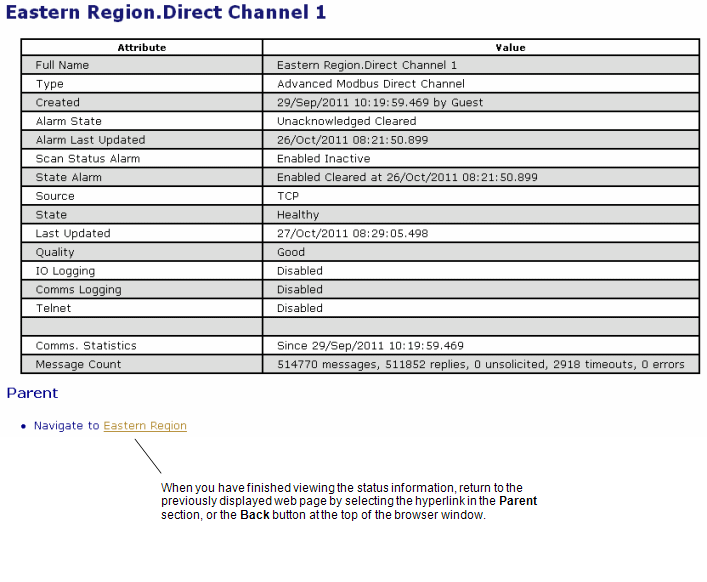
The Status display shows the same type of information as if you had accessed it from a ViewX client. For more information, see Status Displays.
A context-sensitive menu is displayed to the top-right of the document display area. Use the menu options to perform activities on the database item with which the Status display is associated. For more information, see Access Context-Sensitive Menu Options on a WebX Client.
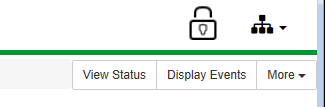
Further Information